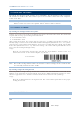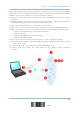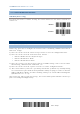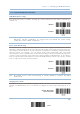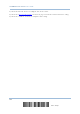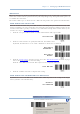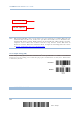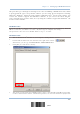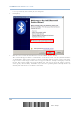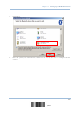User's Manual
Table Of Contents
- 英文-2564MR Scanner User Guide_v1.00-FOR FCC IC-20170217
- Important Notices
- Release Notes
- Introduction
- Quick Start
- Understanding the Barcode Scanner
- 1.1 Battery
- 1.2 Memory
- 1.3 LED Indicator
- 1.4 Beeper
- 1.5 Send “NR” to Host
- 1.6 Scan Modes
- 1.7 Scanning Timeout
- 1.8 Delay between Re-read
- 1.9 Read Redundancy (1D)
- 1.10 Addon Security for UPC/EAN Barcodes
- 1.11 Auto-Sense Mode
- 1.12 Negative Barcodes
- 1.13 Picklist Mode
- 1.14 Mobile Phone/Display Mode
- 1.15 Illumination Brightness
- 1.16 Serial Number Stamp
- 1.17 2D Decode Setting
- Selecting Output Interface
- 2.1 BT HID
- 2.1.1 Activate BT HID & Select Keyboard Type
- 2.1.2 Reset Connection
- 2.1.3 Keyboard Settings
- 2.1.4 Inter-Character Delay
- 2.1.5 Inter-Function Delay
- 2.1.6 HID Character Transmit Mode
- 2.1.7 Special Keyboard Feature
- 2.1.8 Keypad Support for iPhone/iPad
- 2.1.9 Transmit Speed
- 2.1.10 Simple Pairing for iPhone/iPad
- 2.1.11 BT HID Slave/Master Switching
- 2.1.12 BT HID Auto-Reconnection
- 2.2 BT SPP Slave
- 2.3 BT SPP Master
- 2.4 Keyboard Wedge via BT Cradle
- 2.5 RS-232 via BT Cradle
- 2.6 USB HID via BT Cradle
- 2.7 USB Virtual COM via BT Cradle
- 2.1 BT HID
- Setting up a WPAN Connection
- Changing Symbology Settings
- 4.1 Codabar
- 4.2 Code 25 – Industrial 25
- 4.3 Code 25 – Interleaved 25
- 4.4 Code 25 – Matrix 25
- 4.5 Code 25 – Chinese 25
- 4.6 Italian Pharmacode (Code 32)
- 4.7 Code 39
- 4.8 Trioptic Code 39
- 4.9 Code 93
- 4.10 Code 128
- 4.11 GS1-128 (EAN-128)
- 4.12 ISBT 128
- 4.13 GS1 DataBar (RSS Family)
- 4.14 MSI
- 4.15 EAN-8
- 4.16 EAN-13
- 4.17 UCC Coupon Extended Code
- 4.18 UPC-A
- 4.19 UPC-E
- 4.20 Code 11
- 4.21 Composite Code
- 4.22 US Postal Code
- 4.23 UK Postal Code
- 4.24 More Postal Code
- 4.25 2D Symbologies
- 4.26 Macro PDF
- Defining Output Format
- Applying Formats for Data Editing
- Specifications
- Firmware Upgrade
- Host Serial Commands
- Keyboard Wedge Table
- Numeral Systems
- Reading Driver Licenses
Chapter 3 Setting up a WPAN Connection
3.2.2 CONFIGURE RELATED SETTINGS
Sniff Mode (Power-saving)
By default, this feature is enabled, meaning the scanner will listen to the wireless network at a
reduced rate.
*Enable
Disable
Note: When connecting more than two scanners to a notebook computer or PDA with
Bluetooth
®
wireless technology, we suggest that you disable the power-saving
setting for a more reliable connection.
Device Name Broadcasting
The scanner can be configured to hide itself from other devices equipped with Bluetooth
®
wireless
technology. Simply disable the device name broadcasting setting so that it won’t be discovered by any
other computer or PDA. However, broadcasting must be enabled for establishing an initial connection
with the scanner. For example, you can disab
le device name broadcasting after successfully
connecting the scanner to WorkStation1. Such connection will be maintained automatically unless the
scanner is removed from the paired device list (called unpairing) by WorkStation1 or any changes
made to authentication and the PIN code. If you want WorkStation2 to connect to the scanner, you will
have to enable device name broadcasting first.
*Enable
Disable
Note: By default, device name broadcasting is enabled (which is required for initial
connection).
Changing Device Name
By default, the device name (local hostname) combines the model name with serial number (for
example, 2564BH3000001). Users are allowed to configure the device name with length up to 13
bytes.
Change Bluetooth
Local Hostname
103
Update