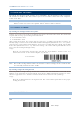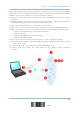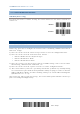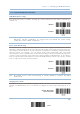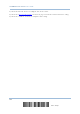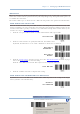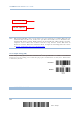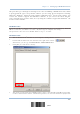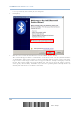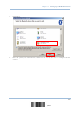User's Manual
Table Of Contents
- 英文-2564MR Scanner User Guide_v1.00-FOR FCC IC-20170217
- Important Notices
- Release Notes
- Introduction
- Quick Start
- Understanding the Barcode Scanner
- 1.1 Battery
- 1.2 Memory
- 1.3 LED Indicator
- 1.4 Beeper
- 1.5 Send “NR” to Host
- 1.6 Scan Modes
- 1.7 Scanning Timeout
- 1.8 Delay between Re-read
- 1.9 Read Redundancy (1D)
- 1.10 Addon Security for UPC/EAN Barcodes
- 1.11 Auto-Sense Mode
- 1.12 Negative Barcodes
- 1.13 Picklist Mode
- 1.14 Mobile Phone/Display Mode
- 1.15 Illumination Brightness
- 1.16 Serial Number Stamp
- 1.17 2D Decode Setting
- Selecting Output Interface
- 2.1 BT HID
- 2.1.1 Activate BT HID & Select Keyboard Type
- 2.1.2 Reset Connection
- 2.1.3 Keyboard Settings
- 2.1.4 Inter-Character Delay
- 2.1.5 Inter-Function Delay
- 2.1.6 HID Character Transmit Mode
- 2.1.7 Special Keyboard Feature
- 2.1.8 Keypad Support for iPhone/iPad
- 2.1.9 Transmit Speed
- 2.1.10 Simple Pairing for iPhone/iPad
- 2.1.11 BT HID Slave/Master Switching
- 2.1.12 BT HID Auto-Reconnection
- 2.2 BT SPP Slave
- 2.3 BT SPP Master
- 2.4 Keyboard Wedge via BT Cradle
- 2.5 RS-232 via BT Cradle
- 2.6 USB HID via BT Cradle
- 2.7 USB Virtual COM via BT Cradle
- 2.1 BT HID
- Setting up a WPAN Connection
- Changing Symbology Settings
- 4.1 Codabar
- 4.2 Code 25 – Industrial 25
- 4.3 Code 25 – Interleaved 25
- 4.4 Code 25 – Matrix 25
- 4.5 Code 25 – Chinese 25
- 4.6 Italian Pharmacode (Code 32)
- 4.7 Code 39
- 4.8 Trioptic Code 39
- 4.9 Code 93
- 4.10 Code 128
- 4.11 GS1-128 (EAN-128)
- 4.12 ISBT 128
- 4.13 GS1 DataBar (RSS Family)
- 4.14 MSI
- 4.15 EAN-8
- 4.16 EAN-13
- 4.17 UCC Coupon Extended Code
- 4.18 UPC-A
- 4.19 UPC-E
- 4.20 Code 11
- 4.21 Composite Code
- 4.22 US Postal Code
- 4.23 UK Postal Code
- 4.24 More Postal Code
- 4.25 2D Symbologies
- 4.26 Macro PDF
- Defining Output Format
- Applying Formats for Data Editing
- Specifications
- Firmware Upgrade
- Host Serial Commands
- Keyboard Wedge Table
- Numeral Systems
- Reading Driver Licenses
2564MR Barcode Scanner User Guide
3.1 CONNECTING VIA CRADLE
By default, the interface of the cradle is set to “USB HID”. Use the interface cable to connect
the scanner via cradle to PC. You can have up to seven scanners connected to one computer
at the same time.
Note: If using USB Virtual COM for the first time, you must install its driver beforehand.
Driver version 5.4 or later is required. Please remove older versions!
3.1.1 CONNECT TO CRADLE
By scanning two setting barcodes in sequence
Connect any scanner to the cradle by reading the two labels at the back of the cradle. The scanner will
respond with one beep upon reading each of the labels.
“Set Connection” label
“Serial Number” label
After reading these labels, the scanner will stay active for a specified period of time (2 minutes by
default) trying to connect to the cradle while its LED is flashing blue (On/Off ratio 0.5 s: 0.5 s). Once
connected, the scanner will respond with three beeps (tone ascending from low to high), and the LED
flashes blue (On/Off ratio 0.02 s: 3 s). When out of range, the scanner will respond with three short
beeps (tone descending from high to low).
Usage:
Read the “Set Connection” barcode first, and then the “Serial Number” barcode. If the “Set
Connection” barcode on the cradle is illegible, try this one —
Set Connection
Note: The cradle settings will overwrite the interface-related settings on the scanners that
are currently connected to the cradle.
By scanning a single 1D setting barcode
Users can produce a single 1D setup barcode that combines the “Set Connection” and “Cradle Serial
Number” setup commands to connect with the target device. While producing the barcode, be aware
the letter upper/lower case “SeTcOn” and the barcode must be the Code 128 symbology.
Usage:
Read the “SeTcOnxxxxxxxxx” 1D single barcode. The scanner will respond with one beep upon
reading the barcode.
3.1.2 CHANGE INTERFACE
100
Enter Setup