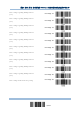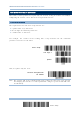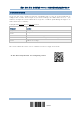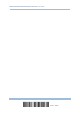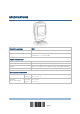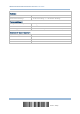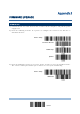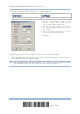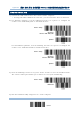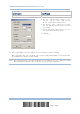User's Manual
21
Update
Appendix I 錯誤! 使用 [常用] 索引標籤將 Heading 1 套用到您想要在此處顯示的文字。
USING USB VIRTUAL COM
1) Connect the USB cable between the scanner and the computer.
If using USB Virtual COM for the first time, you must install its driver beforehand.
2) For Windows platform, read the following barcodes in sequence to configure the
scanner to use USB VCOM_CDC as download interface.
Enter Setup
Activate
Direct USB VCOM_CDC
Update
For non-Windows platform, read the following barcodes in sequence to configure the
scanner to use USB Virtual COM as download interface.
Enter Setup
Activate
Direct USB VCOM
Update
3) Read the following barcodes in sequence for the scanner to enter the download mode.
The scanner will respond with beeps to indicate it is ready for downloading.
Enter Setup
Download
4) Run the download utility “ProgLoad.exe” on the computer.