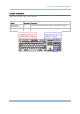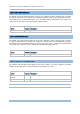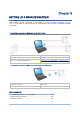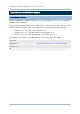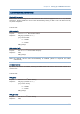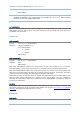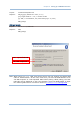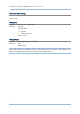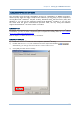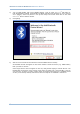User's Manual
Table Of Contents
- IMPORTANT NOTICES
- RELEASE NOTES
- INTRODUCTION
- QUICK START
- UNDERSTANDING RFID READER
- COMMUNICATION INTERFACE
- SETTING UP A WPAN CONNECTION
- SCANNING UHF RFID TAG
- DEFINING OUTPUT FORMAT
- ALTERNATE MODE
- SPECIFICATIONS
- FIRMWARE UPGRADE
- ASCII TABLE
- SCAN CODE
- STATUS CODE
78
1800 Series Handheld RFID Reader Reference Manual
4) Turn on RFID Reader with correct WPAN settings, such as select Bluetooth
®
SPP Slave or
HID, broadcasting enabled, authentication enabled, and PIN code specified, etc if you want to
use a passkey. Select “My device is set up and ready to be found” check box on the “Add
Bluetooth
®
Device Wizard” window.
5) Click [Next].
6) Wait for a few seconds for the Wizard to search available devices nearby.
All available devices will appear on the search window. Select the device (e.g. RFID Reader)
that you want to connect.
If the target device does not appear on the list, click [Search Again] to refresh the list. The
RFID Reader might enter power-saving mode during an idling time (=discoverable), and you
can press the <Trigger> to have it active again. It will then stay active for a specified period
of time (2 minutes by default) and wait for the host computer to establish a connection.