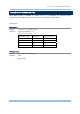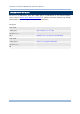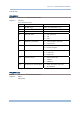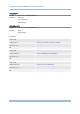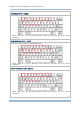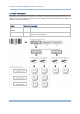User's Manual
Table Of Contents
- IMPORTANT NOTICES
- RELEASE NOTES
- INTRODUCTION
- QUICK START
- UNDERSTANDING RFID READER
- COMMUNICATION INTERFACE
- SETTING UP A WPAN CONNECTION
- SCANNING UHF RFID TAG
- DEFINING OUTPUT FORMAT
- ALTERNATE MODE
- SPECIFICATIONS
- FIRMWARE UPGRADE
- ASCII TABLE
- SCAN CODE
- STATUS CODE
57
Chapter 2
Communication Interface
NUMERIC LAYOUT
Select a proper layout that matches the alphabets layout. The RFID Reader will make adjustments
according to this setting.
Options Parameter Description
Normal (Default) ‘0’ Depend on the [Shift] key or [Shift Lock] setting.
Lower Row ‘1’ For QWERTY or QWERTZ keyboard.
Upper Row ‘2’ For AZERTY keyboard.
Note: This setting is to be used with the Character Substitution setting when support to
certain keyboard types (languages) is unavailable but required.
CAPITAL LOCK SETTING
In order to send the alphabets with correct case, the RFID Reader needs to know the status of
Caps Lock on the keyboard. Incorrect settings may result in reversed case of the alphabets being
transmitted.
Options Parameter Description
Capital Lock OFF
(Default)
‘0’ Assuming that the status of Caps Lock on the keyboard is
OFF, transmitted characters are exactly the same as in the
tag (when "case-sensitive" is selected for Alphabets
Transmission).
Capital Lock ON ‘1’ Assuming that the status of Caps Lock on the keyboard is
ON, transmitted characters are exactly the same as in the
tag (when "case-sensitive" is selected for Alphabets
Transmission).
Refer to the Capital Lock Type above.
Auto Detection ‘2’ The RFID Reader will
automatically detect the status of Caps
Lock on the keyboard before data is transmitted; transmitted
characters are exactly the same as in the tag (when
"case-sensitive" is selected for Alphabets Transmission).