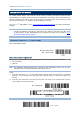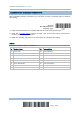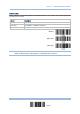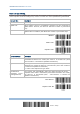User's Manual
Table Of Contents
- IMPORTANT NOTICES
- RELEASE NOTES
- INTRODUCTION
- QUICK START
- UNDERSTANDING THE BARCODE SCANNER
- 1.1 BATTERY
- 1.2 MEMORY
- 1.3 LED INDICATOR
- 1.4 BEEPER
- 1.5 VIBRATOR
- 1.6 SEND “NR” TO HOST
- 1.7 SCAN MODES
- 1.8 SCANNING TIMEOUT
- 1.9 DELAY BETWEEN RE-READ
- 1.10 READ REDUNDANCY FOR ALL SYMBLOGIES
- 1.11 ADDON SECURITY FOR UPC/EAN BARCODES
- 1.12 NEGATIVE BARCODES
- 1.13 EFFECTIVE DECODING AREA
- 1.14 USE DIRECT USB CABLE
- 1.15 PAGER BEEP DURATION
- 1.16 TIME STAMP
- 1.17 HARDWARE RESET
- SELECTING OUTPUT INTERFACE
- SET UP A WPAN CONNECTION
- CHANGE SYMBOLOGY SETTINGS
- 4.1 CODABAR
- 4.2 CODE 25 – INDUSTRIAL 25
- 4.3 CODE 25 – INTERLEAVED 25
- 4.4 CODE 25 – MATRIX 25
- 4.5 CODE 39
- 4.6 CODE 93
- 4.7 CODE 128
- 4.8 EAN-8
- 4.9 EAN-13
- 4.10 GS1-128 (EAN-128)
- 4.11 ISBT 128
- 4.12 MSI
- 4.13 FRENCH PHARMACODE
- 4.14 ITALIAN PHARMACODE
- 4.15 PLESSEY
- 4.16 GS1 DATABAR (RSS FAMILY)
- 4.17 TELEPEN
- 4.18 UPC-A
- 4.19 UPC-E
- DEFINING OUTPUT FORMAT
- APPLYING FORMATS FOR DATA EDITING
- SPECIFICATIONS
- FIRMWARE UPGRADE
- HOST SERIAL COMMANDS
- KEYBOARD WEDGE TABLE
- NUMERAL SYSTEMS
72
Enter Setup
1663 Barcode Scanner User Guide
2.3.3 ACK/NAK TIMEOUT
By default, the scanner sends data to the host without waiting for an ACK/NAK response
before sending more data. Specify a value, ranging from 1 to 99 in units of 0.1 second. If
no response within the specified period of time, the scanner will attempt to send the
same data two more t imes. If al l attempts fail without any notification, data l oss will
occur.
ACK/NAK Time-out
after … (*0~99)
1) Read the barcode above to specify the time interval for the scanner to send data and
wait for a response from the host.
2) Read the “Decimal Value
” barcode on page 219. For example, read “1” and “0” for the
scanner to automatically shut down after being idle for 1 second.
3) Read the “Validate” barcode on the same page to complete this setting.
ACK/NAK Error Beep
Enable Error Beep
*Disable Error Beep
Note: We suggest enabling the error beep so that you will be notified of such data loss
and have the scanner re-read data.
2.3.4 SWITCH BETWEEN MASTER/SLAVE MODE
After the scanner has established a connection as a SPP sl ave device, you may r ead the
“Activate Bluetooth
®
SPP, Master Mode” setup barcode t o switch to SPP Master Mode.
This will result in easy and reliable re-connection, just like connecting with 3610.