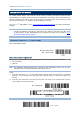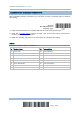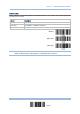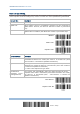User's Manual
Table Of Contents
- IMPORTANT NOTICES
- RELEASE NOTES
- INTRODUCTION
- QUICK START
- UNDERSTANDING THE BARCODE SCANNER
- 1.1 BATTERY
- 1.2 MEMORY
- 1.3 LED INDICATOR
- 1.4 BEEPER
- 1.5 VIBRATOR
- 1.6 SEND “NR” TO HOST
- 1.7 SCAN MODES
- 1.8 SCANNING TIMEOUT
- 1.9 DELAY BETWEEN RE-READ
- 1.10 READ REDUNDANCY FOR ALL SYMBLOGIES
- 1.11 ADDON SECURITY FOR UPC/EAN BARCODES
- 1.12 NEGATIVE BARCODES
- 1.13 EFFECTIVE DECODING AREA
- 1.14 USE DIRECT USB CABLE
- 1.15 PAGER BEEP DURATION
- 1.16 TIME STAMP
- 1.17 HARDWARE RESET
- SELECTING OUTPUT INTERFACE
- SET UP A WPAN CONNECTION
- CHANGE SYMBOLOGY SETTINGS
- 4.1 CODABAR
- 4.2 CODE 25 – INDUSTRIAL 25
- 4.3 CODE 25 – INTERLEAVED 25
- 4.4 CODE 25 – MATRIX 25
- 4.5 CODE 39
- 4.6 CODE 93
- 4.7 CODE 128
- 4.8 EAN-8
- 4.9 EAN-13
- 4.10 GS1-128 (EAN-128)
- 4.11 ISBT 128
- 4.12 MSI
- 4.13 FRENCH PHARMACODE
- 4.14 ITALIAN PHARMACODE
- 4.15 PLESSEY
- 4.16 GS1 DATABAR (RSS FAMILY)
- 4.17 TELEPEN
- 4.18 UPC-A
- 4.19 UPC-E
- DEFINING OUTPUT FORMAT
- APPLYING FORMATS FOR DATA EDITING
- SPECIFICATIONS
- FIRMWARE UPGRADE
- HOST SERIAL COMMANDS
- KEYBOARD WEDGE TABLE
- NUMERAL SYSTEMS
70
Enter Setup
1663 Barcode Scanner User Guide
2.3 BLUETOOTH
®
SPP MASTER
As a SP P master device, the scanner will be able t o resume connection with the host
upon powering on again, as long as the host application is running. If the scanner fails to
resume connection, it will try every 5 seconds to re-connect to the host unless you read
the “Reset Connection” or “Restore System Defaults” barcode.
For Bluetooth
®
SPP Master, refer 3.2.2 Configure Related Settings for related connection
settings.
Note: In SPP Master Mode, scanner has to connect within the specified period of time (2
minutes by default). During the connection, the scanner will enter into idle mode
to save power. It will automatically turn off when the time is u p. Refer to 1.1.3
Auto Power Off & Power-Saving
.
2.3.1 ACTIVATE BLUETOOTH
®
SPP MASTER MODE
This is SPP Master Mode.
Activate Bluetooth
®
SPP, Master Mode
How to connect with the target device?
Produce two setup barcodes for the target SPP slave device, just like what we do for 3610.
“Set Connection”
“MAC ID”
Note: The “MAC ID” barcode must have a prefix of two characters, either “0x” or “0X”,
followed by the real MAC address of the target device.
Usage:
1) Read the “Activate Bluetooth
®
SPP, Master Mode” barcode above and barcodes for connection
settings, such as authenti cation and preset PI N. Skip this step i f no connecti on settings are
desired.
2) Read the “Set Connection” and “MA C ID” barcodes. The scann er will respond with one bee p
upon reading each of the barcodes.
Set Connection
P
refix “0X” to target MAC address