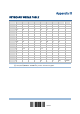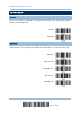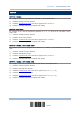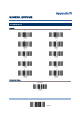User's Manual
Table Of Contents
- IMPORTANT NOTICES
- RELEASE NOTES
- INTRODUCTION
- QUICK START
- UNDERSTANDING THE BARCODE SCANNER
- 1.1 BATTERY
- 1.2 MEMORY
- 1.3 LED INDICATOR
- 1.4 BEEPER
- 1.5 VIBRATOR
- 1.6 SEND “NR” TO HOST
- 1.7 SCAN MODES
- 1.8 SCANNING TIMEOUT
- 1.9 DELAY BETWEEN RE-READ
- 1.10 READ REDUNDANCY FOR ALL SYMBLOGIES
- 1.11 ADDON SECURITY FOR UPC/EAN BARCODES
- 1.12 NEGATIVE BARCODES
- 1.13 EFFECTIVE DECODING AREA
- 1.14 USE DIRECT USB CABLE
- 1.15 PAGER BEEP DURATION
- 1.16 TIME STAMP
- 1.17 HARDWARE RESET
- SELECTING OUTPUT INTERFACE
- SET UP A WPAN CONNECTION
- CHANGE SYMBOLOGY SETTINGS
- 4.1 CODABAR
- 4.2 CODE 25 – INDUSTRIAL 25
- 4.3 CODE 25 – INTERLEAVED 25
- 4.4 CODE 25 – MATRIX 25
- 4.5 CODE 39
- 4.6 CODE 93
- 4.7 CODE 128
- 4.8 EAN-8
- 4.9 EAN-13
- 4.10 GS1-128 (EAN-128)
- 4.11 ISBT 128
- 4.12 MSI
- 4.13 FRENCH PHARMACODE
- 4.14 ITALIAN PHARMACODE
- 4.15 PLESSEY
- 4.16 GS1 DATABAR (RSS FAMILY)
- 4.17 TELEPEN
- 4.18 UPC-A
- 4.19 UPC-E
- DEFINING OUTPUT FORMAT
- APPLYING FORMATS FOR DATA EDITING
- SPECIFICATIONS
- FIRMWARE UPGRADE
- HOST SERIAL COMMANDS
- KEYBOARD WEDGE TABLE
- NUMERAL SYSTEMS
211
Update
Appendix II
Host Serial Commands
For the scanner to read the serial number and beep -
#@RDSN<CR>
#@////<CR>
Note: (1) For USB Virtual COM, o nly configure the first scanner that co nnects to 3610.
To identify the scanner, send the serial command to have it respond with a beep.
(2) For Bluetooth
®
SPP, you can configure up to seven scanners at the same time.
3610 SETUP BARCODES & SERIAL COMMANDS
Normally, configure the 3610 dongle by havi ng a connected scanner read 3610-related
setup barcodes.
1) Connect 3610 to the USB port of PC. You will need to install its driver first!
2) Refer to 3.1.1 Connect to 3610
for the target scanner to connect to 3610.
Read the “Set C onnection” barcode first, and then the “Serial Number” barcod. Both
barcode labels can be located at the back of 3610.
3) Read the following barcodes in sequence to configure 3610.
Enter Setup
Update
For 3610-related setup barcodes, refer to the Serial Command table below. Note that for
the “Version” and “GetID” barcodes, you must run H yperTerminal.exe or any text editor
to receive or view the information.
If the output interface is USB Virt ual COM, run H yperTerminal.exe on the host
computer to receive the information.
If the output interface is USB HID, run any text editor to receive the information.
(3610
-
r
elated setup barcodes)