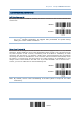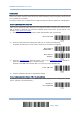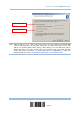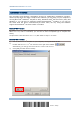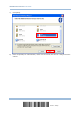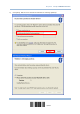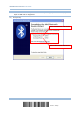User's Manual
Table Of Contents
- IMPORTANT NOTICES
- RELEASE NOTES
- INTRODUCTION
- QUICK START
- UNDERSTANDING THE BARCODE SCANNER
- 1.1 BATTERY
- 1.2 MEMORY
- 1.3 LED INDICATOR
- 1.4 BEEPER
- 1.5 VIBRATOR
- 1.6 SEND “NR” TO HOST
- 1.7 SCAN MODES
- 1.8 SCANNING TIMEOUT
- 1.9 DELAY BETWEEN RE-READ
- 1.10 READ REDUNDANCY FOR ALL SYMBLOGIES
- 1.11 ADDON SECURITY FOR UPC/EAN BARCODES
- 1.12 NEGATIVE BARCODES
- 1.13 EFFECTIVE DECODING AREA
- 1.14 USE DIRECT USB CABLE
- 1.15 PAGER BEEP DURATION
- 1.16 TIME STAMP
- 1.17 HARDWARE RESET
- SELECTING OUTPUT INTERFACE
- SET UP A WPAN CONNECTION
- CHANGE SYMBOLOGY SETTINGS
- 4.1 CODABAR
- 4.2 CODE 25 – INDUSTRIAL 25
- 4.3 CODE 25 – INTERLEAVED 25
- 4.4 CODE 25 – MATRIX 25
- 4.5 CODE 39
- 4.6 CODE 93
- 4.7 CODE 128
- 4.8 EAN-8
- 4.9 EAN-13
- 4.10 GS1-128 (EAN-128)
- 4.11 ISBT 128
- 4.12 MSI
- 4.13 FRENCH PHARMACODE
- 4.14 ITALIAN PHARMACODE
- 4.15 PLESSEY
- 4.16 GS1 DATABAR (RSS FAMILY)
- 4.17 TELEPEN
- 4.18 UPC-A
- 4.19 UPC-E
- DEFINING OUTPUT FORMAT
- APPLYING FORMATS FOR DATA EDITING
- SPECIFICATIONS
- FIRMWARE UPGRADE
- HOST SERIAL COMMANDS
- KEYBOARD WEDGE TABLE
- NUMERAL SYSTEMS
104
Enter Setup
1663 Barcode Scanner User Guide
3.2.3 CONNECT TO DONGLE
The procedure goes through associating devices for establ ishing a WPAN co nnection,
which is pretty much the same except for the software you are using. If your computer is
running Microsoft
®
Windows
®
XP (SP1 to SP3), Windows Vista
®
Service Pack 1 (SP1) and
Windows 7, y ou can use t he software support that Windows
®
includes, or y ou can u se
the driver that the device manufacturer pr ovides. Now, l et’s try using the software
support that Windows
®
XP Service Pack 2 includes.
Bluetooth
®
HID Procedure
By default, Bluetooth
®
HID is activated on the scanner, and the keyboard type is set to PCAT (US).
When Bluetooth
®
HID is re-activated, you will have to select a keyboard type to complete this
setting.
The procedure is the same as for Bluetooth
®
SPP. Refer to steps 1~11 below.
Bluetooth
®
SPP Procedure
1) Turn on the Bluetooth
®
function on your computer, running Windows XP SP2.
2)
Double-click the Bluetooth
®
icon from the lower right of the taskbar.
Alternatively, you may go to Control Panel > Bluetooth Devices.
3) Click [Add] to search devices nearby.