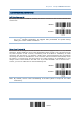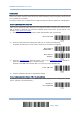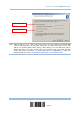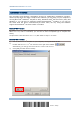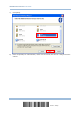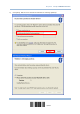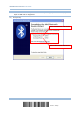User's Manual
Table Of Contents
- IMPORTANT NOTICES
- RELEASE NOTES
- INTRODUCTION
- QUICK START
- UNDERSTANDING THE BARCODE SCANNER
- 1.1 BATTERY
- 1.2 MEMORY
- 1.3 LED INDICATOR
- 1.4 BEEPER
- 1.5 VIBRATOR
- 1.6 SEND “NR” TO HOST
- 1.7 SCAN MODES
- 1.8 SCANNING TIMEOUT
- 1.9 DELAY BETWEEN RE-READ
- 1.10 READ REDUNDANCY FOR ALL SYMBLOGIES
- 1.11 ADDON SECURITY FOR UPC/EAN BARCODES
- 1.12 NEGATIVE BARCODES
- 1.13 EFFECTIVE DECODING AREA
- 1.14 USE DIRECT USB CABLE
- 1.15 PAGER BEEP DURATION
- 1.16 TIME STAMP
- 1.17 HARDWARE RESET
- SELECTING OUTPUT INTERFACE
- SET UP A WPAN CONNECTION
- CHANGE SYMBOLOGY SETTINGS
- 4.1 CODABAR
- 4.2 CODE 25 – INDUSTRIAL 25
- 4.3 CODE 25 – INTERLEAVED 25
- 4.4 CODE 25 – MATRIX 25
- 4.5 CODE 39
- 4.6 CODE 93
- 4.7 CODE 128
- 4.8 EAN-8
- 4.9 EAN-13
- 4.10 GS1-128 (EAN-128)
- 4.11 ISBT 128
- 4.12 MSI
- 4.13 FRENCH PHARMACODE
- 4.14 ITALIAN PHARMACODE
- 4.15 PLESSEY
- 4.16 GS1 DATABAR (RSS FAMILY)
- 4.17 TELEPEN
- 4.18 UPC-A
- 4.19 UPC-E
- DEFINING OUTPUT FORMAT
- APPLYING FORMATS FOR DATA EDITING
- SPECIFICATIONS
- FIRMWARE UPGRADE
- HOST SERIAL COMMANDS
- KEYBOARD WEDGE TABLE
- NUMERAL SYSTEMS
102
Enter Setup
1663 Barcode Scanner User Guide
Authentication
When any changes are made to authentication and PIN code on the scanner side, you will have t o
remove the scanner from the paired device list (called unpairing) and go through the whole process
to re-establish the connection.
The scanner allows up to 16 characters for a PIN code and provides two options for authentication:
Enable Authentication with Preset PIN
Read the “Use preset PIN” barcode, and change the preset PIN if necessary. This means you will
have to enter exactly the same string for your computer or PDA to connect to the scanner. If the
PIN or passkey is incorrect, any connecti on attempt will be turned down by the scanne r. See
step 8 in
3.2.3 Connect to Dongle
.
1) Read the “Use preset PIN” barcode to enable authentication with a preset PIN.
Use Preset PIN
2) Read one of the barcodes to specify the PIN code, in decimal or hexadecimal.
By default, the PIN code is set to “0000”. Maximum 16 characters are allowed.
Enter PIN in
Hexadecimal …
Enter PIN in
Decimal…
3) Read the “ Decimal Value” barcode on page 219 or the “ Hexadecimal Value” barcode on
page 220 for the desired digits or character string.
Read the “Clear PIN Code” barcode first i
f you need to re-input the PIN code.
Clear PIN Code
4) Read the “Validate” barcode to complete this setting.
Enable Authentication with Random PIN or No Authentication
By default, it is set to “No PIN or use random PIN”, which depends on the setting of the target
device. (No PIN = No authentication.)
*
No PIN or
use random PIN