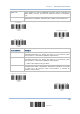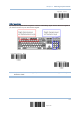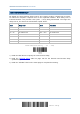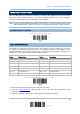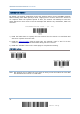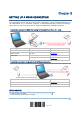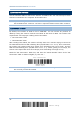User Manual
Table Of Contents
- IMPORTANT NOTICES
- RELEASE NOTES
- INTRODUCTION
- QUICK START
- UNDERSTANDING THE BARCODE SCANNER
- SELECTING OUTPUT INTERFACE
- SETTING UP A WPAN CONNECTION
- CHANGING SYMBOLOGY SETTINGS
- 4.1 CODABAR
- 4.2 CODE 25 – INDUSTRIAL 25
- 4.3 CODE 25 – INTERLEAVED 25
- 4.4 CODE 25 – MATRIX 25
- 4.5 CODE 39
- 4.6 CODE 93
- 4.7 CODE 128
- 4.8 EAN-8
- 4.9 EAN-13
- 4.10 GS1-128 (EAN-128)
- 4.11 ISBT 128
- 4.12 MSI
- 4.13 FRENCH PHARMACODE
- 4.14 ITALIAN PHARMACODE
- 4.15 PLESSEY
- 4.16 GS1 DATABAR (RSS FAMILY)
- 4.17 TELEPEN
- 4.18 UPC-A
- 4.19 UPC-E
- DEFINING OUTPUT FORMAT
- APPLYING FORMATS FOR DATA EDITING
- SPECIFICATIONS
- Appendix I - FIRMWARE UPGRADE
- Appendix II - HOST SERIAL COMMANDS
- Appendix III - KEYBOARD WEDGE TABLE
- Appendix IV - NUMERAL SYSTEMS
78
Enter Setup
1560 Series Barcode Scanner User Guide
3.2 CONNECTING VIA BLUETOOTH
®
DONGLE
3.2.1 CHANGE INTERFACE
Below is the procedure to configure the scanner before establishing a WPAN connection
via a generic Bluetooth
®
dongle.
1) Have the scanner read the “Enter Setup” label to enter the configuration mode.
2) Have the scanner read the desired interface label –
“Activate BT HID & Select Keyboard Type”
“Activate BT SPP”
3) Have the scanner read the labels related to WPAN settings, such as Device Name
Broadcasting, Authentication & PIN Code, etc.
4) Have the scanner read the “Update” label to exit the configuration mode.
5) The scanner will stay active for 2 minutes waiting for a connection request from the
host (SPP) or trying to connect to the host (HID). Its CPU is running at full speed, and
the LED is flashing blue (On/Off ratio 0.5 s: 0.5 s).
Once connected, when getting out of range, the scanner will respond with three short
beeps (tone descending from high to low).