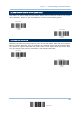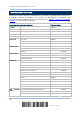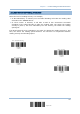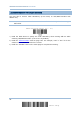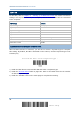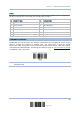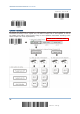User Manual
Table Of Contents
- IMPORTANT NOTICES
- RELEASE NOTES
- INTRODUCTION
- QUICK START
- UNDERSTANDING THE BARCODE SCANNER
- SELECTING OUTPUT INTERFACE
- SETTING UP A WPAN CONNECTION
- CHANGING SYMBOLOGY SETTINGS
- 4.1 CODABAR
- 4.2 CODE 25 – INDUSTRIAL 25
- 4.3 CODE 25 – INTERLEAVED 25
- 4.4 CODE 25 – MATRIX 25
- 4.5 CODE 39
- 4.6 CODE 93
- 4.7 CODE 128
- 4.8 EAN-8
- 4.9 EAN-13
- 4.10 GS1-128 (EAN-128)
- 4.11 ISBT 128
- 4.12 MSI
- 4.13 FRENCH PHARMACODE
- 4.14 ITALIAN PHARMACODE
- 4.15 PLESSEY
- 4.16 GS1 DATABAR (RSS FAMILY)
- 4.17 TELEPEN
- 4.18 UPC-A
- 4.19 UPC-E
- DEFINING OUTPUT FORMAT
- APPLYING FORMATS FOR DATA EDITING
- SPECIFICATIONS
- Appendix I - FIRMWARE UPGRADE
- Appendix II - HOST SERIAL COMMANDS
- Appendix III - KEYBOARD WEDGE TABLE
- Appendix IV - NUMERAL SYSTEMS
45
Update
Chapter 2
Selecting Output Interface
BT HID
By default, the keyboard type is set to PCAT (US). The following keyboard types are supported for
BT HID or USB HID when using 3656 with the USB cable provided —
No. Keyboard Type No.
Keyboard Type
64 PCAT (US) 70 PCAT (UK)
65 PCAT (French) 71 PCAT (Belgium)
66 PCAT (German) 72 PCAT (Spanish)
67 PCAT (Italy) 73 PCAT (Portuguese)
68 PCAT (Swedish) 74 PS55 A01-2 (Japanese)
69 PCAT (Norwegian) 75 User-defined table
2.1.2 RESET CONNECTION
For BT HID, you can only have the scanner connected to one computer at a time. If you
want to connect the scanner to another host, you must have it read the “Reset
Connection” label so that the current connection record will be cleared. Then, the scanner
will restart itself automatically. Go through the whole process in
3.2.3 Connect to Dongle
to establish a new connection.
Note: The “Restore System Defaults” label will have the current connection record
cleared as well.
Reset Connection