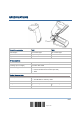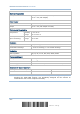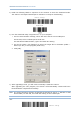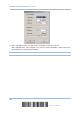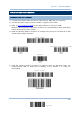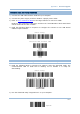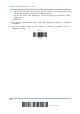User Manual
Table Of Contents
- IMPORTANT NOTICES
- RELEASE NOTES
- INTRODUCTION
- QUICK START
- UNDERSTANDING THE BARCODE SCANNER
- SELECTING OUTPUT INTERFACE
- SETTING UP A WPAN CONNECTION
- CHANGING SYMBOLOGY SETTINGS
- 4.1 CODABAR
- 4.2 CODE 25 – INDUSTRIAL 25
- 4.3 CODE 25 – INTERLEAVED 25
- 4.4 CODE 25 – MATRIX 25
- 4.5 CODE 39
- 4.6 CODE 93
- 4.7 CODE 128
- 4.8 EAN-8
- 4.9 EAN-13
- 4.10 GS1-128 (EAN-128)
- 4.11 ISBT 128
- 4.12 MSI
- 4.13 FRENCH PHARMACODE
- 4.14 ITALIAN PHARMACODE
- 4.15 PLESSEY
- 4.16 GS1 DATABAR (RSS FAMILY)
- 4.17 TELEPEN
- 4.18 UPC-A
- 4.19 UPC-E
- DEFINING OUTPUT FORMAT
- APPLYING FORMATS FOR DATA EDITING
- SPECIFICATIONS
- Appendix I - FIRMWARE UPGRADE
- Appendix II - HOST SERIAL COMMANDS
- Appendix III - KEYBOARD WEDGE TABLE
- Appendix IV - NUMERAL SYSTEMS
177
Update
Appendix I Firmware Upgrade
UPGRADING 3656 USB BRIDGE FIRMWARE
1) Connect the USB cable between 3656 and your computer.
2) Connect the power supply cord from 3656 to a proper power outlet.
3) Refer to
3.1.1 Connect to 3656
for the target scanner to connect to 3656.
Read the “Set Connection” label first, and then the “Serial Number” label. Both labels
can be located at the back of 3656.
4) Read the following labels in sequence to configure the scanner to use USB Virtual
COM as output interface.
Note: You can download USB Bridge firmware via USB Virtual COM only!
5) Read the following labels in sequence for 3656 to enter the download mode. The
Communication LED on 3656 will be flashing red to indicate it is ready for
downloading.
6) Run the download utility “ProgLoad.exe” on your computer.
E
nter Setup
3656 Download USB Bridge Firmware
E
nter Setup
Activate USB Virtual COM
U
pdate