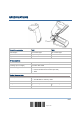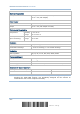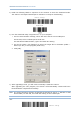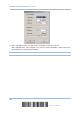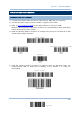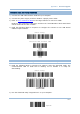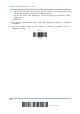User Manual
Table Of Contents
- IMPORTANT NOTICES
- RELEASE NOTES
- INTRODUCTION
- QUICK START
- UNDERSTANDING THE BARCODE SCANNER
- SELECTING OUTPUT INTERFACE
- SETTING UP A WPAN CONNECTION
- CHANGING SYMBOLOGY SETTINGS
- 4.1 CODABAR
- 4.2 CODE 25 – INDUSTRIAL 25
- 4.3 CODE 25 – INTERLEAVED 25
- 4.4 CODE 25 – MATRIX 25
- 4.5 CODE 39
- 4.6 CODE 93
- 4.7 CODE 128
- 4.8 EAN-8
- 4.9 EAN-13
- 4.10 GS1-128 (EAN-128)
- 4.11 ISBT 128
- 4.12 MSI
- 4.13 FRENCH PHARMACODE
- 4.14 ITALIAN PHARMACODE
- 4.15 PLESSEY
- 4.16 GS1 DATABAR (RSS FAMILY)
- 4.17 TELEPEN
- 4.18 UPC-A
- 4.19 UPC-E
- DEFINING OUTPUT FORMAT
- APPLYING FORMATS FOR DATA EDITING
- SPECIFICATIONS
- Appendix I - FIRMWARE UPGRADE
- Appendix II - HOST SERIAL COMMANDS
- Appendix III - KEYBOARD WEDGE TABLE
- Appendix IV - NUMERAL SYSTEMS
172
Enter Setup
1560 Series Barcode Scanner User Guide
5) Read the following labels in sequence for the scanner to enter the download mode.
The scanner will respond with beeps to indicate it is ready for downloading.
6) Run the download utility “ProgLoad.exe” on your computer.
1. For the communication settings, select “RS-232” and the correct COM port.
For RS-232, select 115200 bps for baud rate.
For USB Virtual COM interface, ignore the baud rate setting.
2. For the file option, click [Browse] to select the target file for firmware update —
Kernel (K*.shx) or user program (STD*.shx).
3. Click [OK].
7) After upgrading kernel, you will need to manually restart the scanner.
After upgrading the user program, the scanner will automatically restart itself once
the download is completed successfully.
Note: The output interface remains unchanged as specified in step 4 (= RS-232 or USB
Virtual COM). For RS-232, the baud rate setting is still 115200 bps!
E
nter Setup
D
ownload