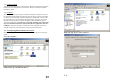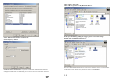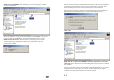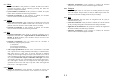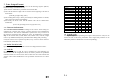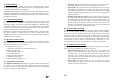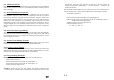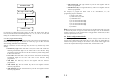User's Manual
Table Of Contents
5.1.4 Update Settings
16
After all the desired settings are completed, the “Update” barcode must be scanned
to make the new settings effective. The scanner will re-start itself after “Update”
barcode is scanned.
5.1.5 Timeout
The scanner will stay active only for one minute waiting for connection. If there is
no connection request during that period, the scanner will go to power down mode
to conserve power with three serial descending tones as indication. User can make
the scanner go back to active mode by pulling the trigger. And again, the scanner
will stay active for another one minute waiting for connection before it goes to
power down mode again. Once there is a successful connection, the scanner will
stay active until the connection is closed (when the host application closes the
COM port). After the connection is closed, the scanner will again wait for new
connection request for one minute before it goes to power down mode.
5.2 Configuring Bluetooth Device Driver
Please follow the procedures below to configure the Bluetooth driver on the host
system.
Right click “My Device”. Select “Property”
Go to “My Computer”
Double click on the “My Bluetooth Places”.
Select “Client Applications” tab.
15