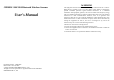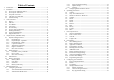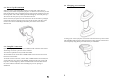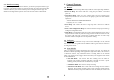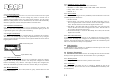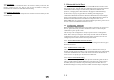User's Manual
Table Of Contents
5. Bluetooth Serial Port
4.4.3 Send Data
This enables the user to transmit the data in the scanner’s memory to the host. The
interface selected by the user will be used for the transmission. During the
transmission the red LED of 1160/1260 will be flashing.
The 1160/1260 can be configured to use the standard Bluetooth Serial Port as the
data output interface. This will make the 1160/1260 send the scanned barcode data
to Bluetooth enabled computer or PDA directly without the 3660 base unit
(however, a charging dock is still needed for charging the 1160/1260 battery).
4.4.4 Memory Data Delay
This will enable the user to set a delay between each data records in memory at time
of transmission.
In this section, a step by step procedure for installing and configuring the
1160/1260 for Bluetooth Serial Port is illustrated. Bluetooth transceivers/dongles
always come with their own driver. There are several Bluetooth device drivers for
Windows and WinCE/Pocket PC from different companies. Here we use
WIDCOMM driver as an example. For detail installation procedures, please refer to
the user’s manual of the Bluetooth transceiver in use.
5.1 Configuring 1160/1260
Before starting the configuration, the scanner must be powered up. If you have not
done so, please follow the procedures described in section 2.2 “Power Up the
1160/1260” to power up the scanner.
The first step of the configuration is always to put the scanner in configuration
mode. This is done by scanning the “Enter Setup” barcode. After all the desired
configurations are done, the “Update” barcode must be scanned to save the new
settings and put the scanner back to normal operation mode.
5.1.1 Activate Bluetooth Serial Port Interface
Scan the “Activate Bluetooth Serial Port” barcode will change the interface type to
Bluetooth Serial Port.
5.1.2 Authentication & PIN Code
The 1160/1260 can do connection authentication if communication security is
desired. Once this setting is enabled, a user configurable PIN code is verified during
connection establishment. The scanner will refuse connection if the PIN code is
incorrect. User can specify up to six characters of PIN code.
5.1.3 Device Name Broadcasting
The scanner can be configured to hide itself by NOT broadcasting itself on the air.
This can avoid unwanted computer/PDA from connecting to the scanner. But for
the initial (first time) connection setup, this setting must be enabled. User can
disable this setting for security reasons after initial connection setup is completed.
14
13