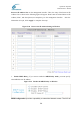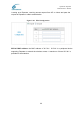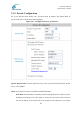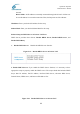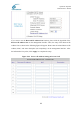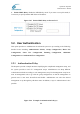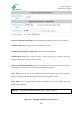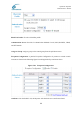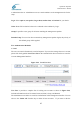User's Manual
Cipherium Repeater
Administrator’s Manual
68
content of individual user account, please directly click the hyperlink of the desired user
account to enter the Edit Account Interface. Click the “Refresh” button to show the most
updated data.
Add User: Click “Add Users” on the User List to enter the Add User interface, and key in
your desired information such as new username, password (compulsory), MAC, an Remark
(not compulsory). Then, click on the “Apply” button to complete the insertion. (Figure 5-50
and Figure 5-51)
Edit Account: Click the desired username that you want to modify from the User List to enter
the User Account Interface, and then key in your desired information such as username and
password (compulsory), MAC, and Remark (optional). Then, click “Submit” to complete the
modification. (Figure 5-52)
Upload User Account: Click “Upload User Accounts” to enter the Upload User
Accounts interface. Click the browser button to select the text file for the user account.
Then click “Submit” to complete the upload. The format of the uploading file is text file,
and each line represents a User Account, FormatUsername, Password, MAC,Remark
each parameter is separated by a comma, and no space is allowed between MAC Remark but
the comma is still needed. (Figure 5-53)
Download User Account: Click “Download User Accounts” in the User List to enter the
Download User Accounts interface, and the system will directly list all created user accounts,
and show a hyperlink for the download at the bottom of the screen. Move the cursor of the
mouse to such hyperlink and press the right button of the mouse to save as new file. Then, you
can list the user accounts and load them into your computer. (Figure 5-54)
Figure 5-50 Example of Adding User Accounts