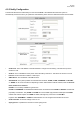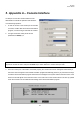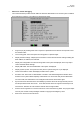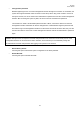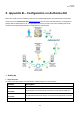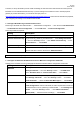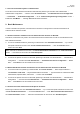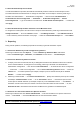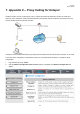User's Manual
W1310R
User’s Manual
128
1.4 Test The Credit Card Payment via Authorize.Net
To test the connection between W1310R and Authorize.Net, please log in W1310R. User Authentication →
Authentication Configuration → Click the server On-demand User → On-demand User Server Configuration
→ Credit Card → Credit Card Configuration → Go to “Credit Card Payment Page Configuration” section →
Enable the “Test Mode” → Click Try Test and follow the instructions
2. Basic Maintenance
In order to maintain the operation, merchant owners will have to manage the accounts and transactions via
Authorize.Net as well as W1310R.
2.1 Void A Transaction and Remove the On-demand Account Generate on W1310R
Sometimes, a transaction may need to be canceled as well as the related user account on W1310R before it has
been settled with the bank.
a. To void an unsettled transaction, please log in Authorize.Net. Click Unsettled Transactions → Try to locate
the specific transaction record on the “List of Unsettled Transactions” → Click the Trans ID number →
Confirm and click Void.
Note: To find the on-demand account name, click Show Itemized Order Information in the “Order Information”
section
→
Username can be found in the “Item Description”
b. To remove the specific account from W1310R, please log in W1310R. User Authentication → Authentication
Configuration → Click the server On-demand User → On-demand User Server Configuration → Users
List → Click Delete on the record with the account name.
2.2 Refund A Settled Transaction and Remove The On-demand Account Generated on W1310R
a. To refund a credit card, please log in Authorize.Net. Click Virtual Terminal → Select Payment Method →
Click Refund a Credit Card → Payment/Authorization Information → Type information in at least three fields:
Card Number, Expiration Date, and Amount → Confirm and click Submit.
b. To remove the specific account from W1310R, please log in W1310R. User Authentication → Authentication
Configuration → Click the server On-demand User → On-demand User Server Configuration → Users
List → Click Delete on the record with the account name
2.3 Find the Username and Password for A Specific Customer
Please log in Authorize.Net. Click Unsettled Transactions → Try to locate the specific transaction record on the
“List of Unsettled Transactions” → Click the Trans ID number → Click Show Itemized Order Information in
the “Order Information” section → Username and Password can be found in the “Item Description”.