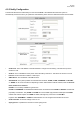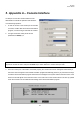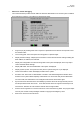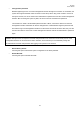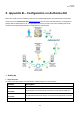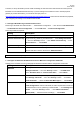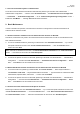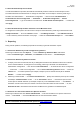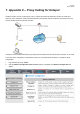User's Manual
W1310R
User’s Manual
127
Therefore, to set up W1310R to process credit card billing, the merchant owner will need two accounts (Internet
Merchant account and Authorize.Net account). If you are looking for a merchant account or Internet payment
gateway to process transactions, you can fill out the Inquiry Form on
http://www.authorize.net/solutions/merchantsolutions/merchantinquiryform/
. When the four elements are prepared,
start configuring the settings on W1310R and Athorize.Net.
1.2 Configure W1310R using an Authorize.Net account
Please log in W1310R. User Authentication → Authentication Configuration → Click the server On-demand User
→ On-demand User Server Configuration → Click Credit Card → Credit Card Configuration
Some major fields are required:
Setting Description
Merchant Login ID
This is the “Login ID” that comes with the Authorize.Net account.
Merchant Transaction Key
To get a new key, please log in Authorize.Net → Click Settings and Profile
→ Go to the “Security” section → Click Obtain Transaction Key → Enter
“Secret Answer” → Click Submit.
Payment Gateway URL
https://secure.authorize.net/gateway/transact.dll
(default payment gateway)
MD5 Hash
To enhance the transaction security, merchant owner can choose to enable this
function and enter a value in the text box: “MD5 Hash Value”.
Note: For detailed description, please see P64 – Credit Card.
1.3 Configure the Authorize.Net Merchant Account to Match the Configuration of W1310R
Settings of the merchant account on Authorize.Net should be matched with the configuration of W1310R:
Setting Description
MD5 Hash
To configure “MD5 Hash Value”, please log in Authorize.Net → Click
Settings and Profile → Go to the “Security” section → click MD5 Hash →
Enter “New Hash Value” & “Confirm Hash Value” → Click Submit.
Required Card Code
If the “Card Code” is set up as a required field, please log in Authorize.Net →
Click Settings and Profile → Go to the “Security” section → click Card
Code Verification → Check the Does NOT Match (N) box → Click Submit.
Required Address Fields After setting up the required address fields on the “Credit Card Payment Page
Fields Configuration” section of W1310R, the same requirements must be set
on Authorize.Net. To do so, please log in Authorize.Net → Click Settings and
Profile → Go to the “Security” section → click Address Verification
System (AVS) → Check the boxes accordingly → Click Submit.