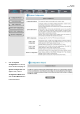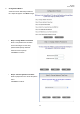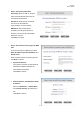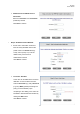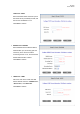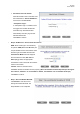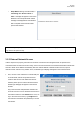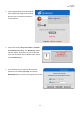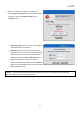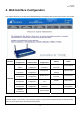User's Manual
W1310R
User’s Manual
27
Setup Wizard. During W1310R restart, a
“Restarting now. Please wait for a
while.” message will appear on the screen.
Please do not interrupt W1310R until the
message has disappeared. This indicates
that a complete and successful restart
process has finished.
Caution: During every step of the wizard, if you wish to go back to modify the settings, please click the Back button
to go back to the previous step.
3.2.3 External Network Access
If all the steps are set properly, W1310R can be further connected to the managed network to experience the
controlled network access environment. Firstly, connect an end-user device to the network at W1310R’s LAN1/LAN2
and set to obtain an IP address automatically. After the network address is obtained at the user end, open an
Internet browser and link to any website. Then, the default logon webpage will appear in the Internet browser.
1. First, connect a user-end device to LAN1/LAN2 port
of the W1310R, and set the dynamical access
network. After the user end obtains the network
address, please open an Internet browser and the
default login webpage will appear on the Internet
browser.
Key in the username and password created in the
local user account or the on-demand user account in
the interface and then click Submit button. Here, we
key in the local user account (e.g. test@Local for
the username and test for the password) to connect
the network.