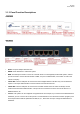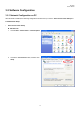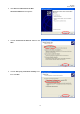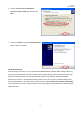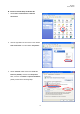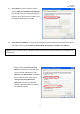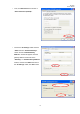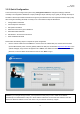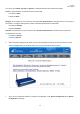User's Manual
W1310R
User’s Manual
19
3.2.2 Quick Configuration
There are two ways to configure the system: using Configuration Wizard or change the setting by demands
manually. The Configuration Wizard has 7 steps providing a simple and easy way to guide you through the setup of
W1310R. Follow the procedures and instructions given by the Wizard to enter the required information step by step.
After saving and restarting W1310R, it is ready to use. There will be 7 steps as listed below:
1. Change Admin’s Password
2. Choose System’s Time Zone
3. Set System Information
4. Select the Connection Type for WAN Port
5. Set Authentication Methods
6. Set Wireless – Access Point Connection
7. Save and Restart W1310R
Please follow the following steps to complete the quick configuration
1. Use the network cable of the 10/100BaseT to connect PC to the LAN3/LAN4 port, and then start a browser
(such as Microsoft IE). Next, enter the gateway address for that port, the default is https://192.168.2.254
. In the
opened webpage, a login screen will appear. Enter “admin”, the default username, and “admin”, the default
password, in the User Name and Password columns. Click Enter to log in.
Caution: If you can’t get the login screen, you may have incorrectly set your PC to obtain an IP address
automatically from authentication LAN port or the IP address used does not have the same subnet as the URL.
Please use default IP address such as 192.168.2.xx in your network and then try it again.