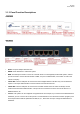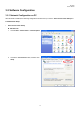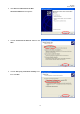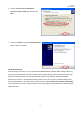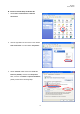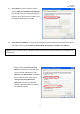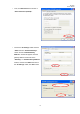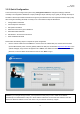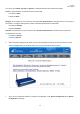User's Manual
W1310R
User’s Manual
12
3.1.4 Installation Steps
Please follow the following steps to install W1310R:
1. Connect the DC power adapter to the power connector socket on the rear panel. The Power LED should be on
to indicate a proper connection.
2. Connect an Ethernet cable to the WAN Port on the rear panel. Connect the other end of the Ethernet cable to
ADSL modem, cable modem or a switch/hub of the internal network. The LED of this WAN port should be on to
indicate a proper connection.
3. Connect an Ethernet cable to the LAN1/LAN2 Port on the rear panel. Connect the other end of the Ethernet
cable to an AP or switch. The LED of LAN1/LAN2 should be on to indicate a proper connection. (Note:
Authentication is required for the users to access the network via these LAN Ports. The LAN port with
authentication function is referred to as Public LAN.)
4. Connect an Ethernet cable to the LAN3/LAN4 Port on the rear panel. Connect the other end of the Ethernet
cable to a client’s PC. The LED of LAN3/LAN4 should be on to indicate a proper connection. (Note: No
authentication is required for the users to access the network via these LAN Ports. The LAN port without
authentication function is referred to as Private LAN and the administrator can enter the administrative user
interface to perform configurations via Private LAN.)
Attention: W1310R supports Auto Sensing MDI/MDIX. You may also use either straight through or cross over cable
to connect the Ethernet Port.
After the hardware of W1310R is installed completely, the system is ready to be configured in the following sections.
The manual will guide you step by step to set up the system using a single W1310R to manage the network.