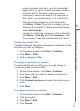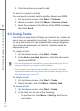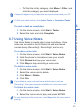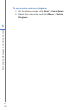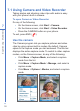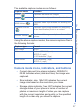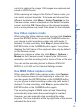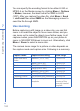User manual
99
7
Experiencing Multimedia
control to capture the image. Still images are captured and
saved in JPEG format.
While capturing an image in the Picture Theme mode, you
can select a preset template. To browse and choose from
different templates, click Menu > Select Template on the
Camera screen, select a template on the Select Template
screen, and click OK. Depending on the chosen template,
one or more photos may need to be taken for the template.
Use Video capture mode
While using the Video capture mode, you can click Capture,
press the ENTER button, or press the CAMERA button on
your phone to start recording a video clip (with audio, if
desired). To stop recording, click Stop or press either the
ENTER button or the CAMERA button again. Your phone
displays the first frame of the captured video clip by default
on the Review screen.
Before you capture a video clip, click Menu > Options >
Modes on the Camera screen to specify the file format,
resolution, and the recording limit in terms of time or file size.
You can set the encoding format to Motion-JPEG AVI,
MPEG-4, or H.263 on the Camera Settings screen.
Use MMS Video capture mode
While using the MMS Video capture mode, click Capture
on the Camera screen to start capturing a video clip. You
can also press the ENTER button or the CAMERA button
on your phone to start recording a video clip (with audio if
desired). To stop recording, click Stop or press either the
ENTER button or the CAMERA button again.
The recording length of MMS video is fixed. Recording
automatically stops when the preset length is reached.
However, you can manually stop recording the video
anytime. The time indicator at the top-right side of the screen
indicates the time limit.