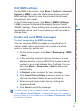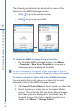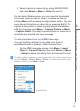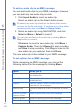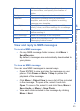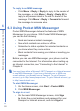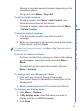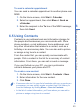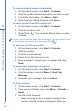User manual
84
6
Exchanging Messages and Using Outlook
To add an audio clip to an MMS message
You can add audio clips to your MMS messages. However,
you can add only one audio clip per slide.
1. Click Insert Audio to insert an audio clip.
Select an audio clip on the Select Audio screen.
By default, the audio clips listed on the Select Audio screen
are from the My Sounds folder. To navigate to any other folder
containing audio clips, click Menu > Change Folder.
2. Select an audio clip using NAVIGATION, and click
Select or Menu > Select to insert it.
You can play and listen to the audio clip by clicking Menu >
Play before you insert it.
Otherwise, to record a new audio clip, click Menu >
Capture Audio. Then click Record to start recording
and Stop to stop recording. Click Play to listen to the
new audio clip you captured, then click Done.
The new audio clip is then added to your MMS message.
To set options for an MMS message
While composing an MMS message, you can set the
following options for the message by clicking Menu.
Option Allows you to
Recipients Specify the phone number or e-mail address of
the recipient(s).
Insert Object Choose to insert a picture/video, audio, or
predefined text.
Capture Capture a photo, audio or video clip to be
inserted into the message.
Attachments Choose to attach a vCard, vCalendar, or other
file.
Remove Picture/
Remove Video
Delete a photo/video from the message.
Remove Audio Delete an audio clip from the message.
Remove Text Delete text from the message.