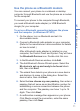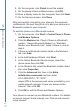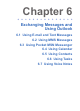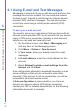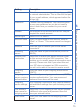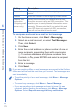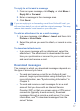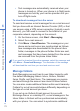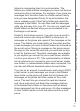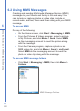User manual
77
6
Exchanging Messages and Using Outlook
To reply to or forward a message
1. From an open message, click Reply, or click Menu >
Reply All or Forward.
2. Enter a message in the message area.
3. Click Send.
If you are replying to or forwarding e-mail from Outlook E-mail, you
will send less data if you do not edit the original message. This may
reduce data transfer costs based on your rate plan.
To add an attachment to an e-mail message
1. In a new message, click Menu > Insert and then click
Picture or Voice Note.
2. Select the picture you want to attach, or record a voice
note.
To download attachments
• In an open message with an attachment, select the
attachment. The attachment is downloaded the next
time you synchronize or connect to your e-mail server
and send and receive e-mail.
Download messages
The manner in which you download messages depends on
the type of account you have:
• To send and receive e-mail for an Outlook E-mail
account, begin synchronization using ActiveSync. For
more information, see "Synchronizing Information" in
Chapter 3.
•
To send and receive e-mail messages for an e-mail
account that you have with an Internet Service
Provider (ISP) or that you access using a VPN server
connection (typically a work account), download
messages through a remote e-mail server. For more
information, see "To download messages from the
server" below.