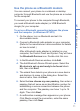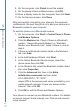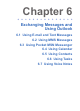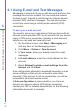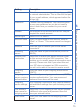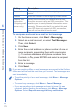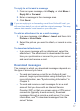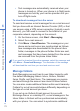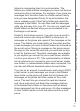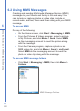User manual
76
6
Exchanging Messages and Using Outlook
Setting Description
Password Enter your password for the outgoing e-mail
server.
Domain Enter the domain of the outgoing e-mail server.
Require SSL
connection
(Outgoing mail
server only)
Select this to ensure you always send e-mail
from this account using an SSL connection. This
enables you to send personal information more
securely. Please note that if you select this and
your ISP does not support an SSL connection,
you will not be able to send e-mail.
To compose and send an e-mail or text message
1. On the Home screen, click Start > Messaging.
2. Select an e-mail account, or select Text Messages.
Then, click Select.
3. Click New.
4. Enter the e-mail address or phone number of one or
more recipients, separating them with a semicolon
(;). To access addresses and phone numbers from
Contacts, in To, press ENTER and select a recipient
from the list.
5. Enter a message.
6. Click Send.
If you are working offline, e-mail messages are moved to the Outbox
folder and will be sent the next time you connect. Text messages are
sent immediately.
• To set the priority of an e-mail message, click Menu > Message
Options.
• To cancel any message, click Menu > Cancel Message.
• If you are sending a text message and want to know if it was
received, before sending the message, click Menu > Message
Options. Select Request message delivery notification.