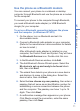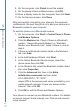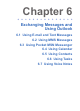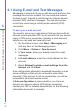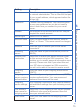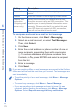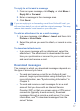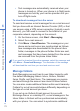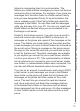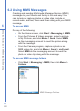User manual
75
6
Exchanging Messages and Using Outlook
Setting Description
User name Enter the user name assigned to you by your ISP
or network administrator. This is often the first part
of your e-mail address, which appears before the
at sign (@).
Password Choose a strong password. You have the option
to save your password so you do not need to
enter it each time you connect to your e-mail
server.
Domain Not required for an account with an ISP. May be
required for a work account.
Server type Select POP3 or IMAP4.
Account name Enter a unique name for the account, such as
“Work” or “Home.” This name cannot be changed
later.
Network Enter the type of network your e-mail server
connects to.
Incoming
server
Enter the name of your e-mail server (POP3 or
IMAP4).
Require SSL
connection
Select this to ensure you always receive e-mail
for this account using an SSL connection. This
enables you to receive personal information more
securely. Please note that if you select this and
your ISP does not support an SSL connection,
you will not be able to connect to receive e-mail.
Outgoing
server
Enter the name of your outgoing e-mail server
(SMTP).
Outgoing
server requires
authentication
Select this if your outgoing e-mail server (SMTP)
requires authentication. Your user name and
password from above will be used.
Outgoing
server settings
Your outgoing e-mail server may require different
authentication settings than your incoming e-mail
server.
Use different
user name for
outgoing server
Select this if your outgoing e-mail server requires
a different user name and password than the
ones you entered before.
User name Enter your user name for the outgoing e-mail
server.