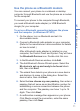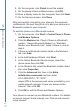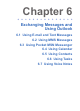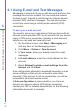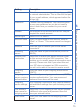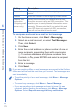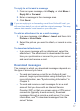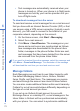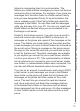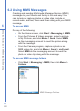User manual
71
5
Getting Connected
Use the phone as a Bluetooth modem
You can connect your phone to a notebook or desktop
computer through Bluetooth and use the phone as a modem
for the computer.
To connect your phone to the computer through Bluetooth,
you need a Bluetooth radio adapter (or USB Bluetooth
dongle) for your computer.
To set up a Bluetooth connection between the phone
and the computer (in Windows XP SP2)
1. On the phone, turn on Bluetooth and set it to
discoverable mode.
2. Connect a Bluetooth radio adapter on your computer.
(Refer to the manufacturer’s documentation for details
on how to install.)
After a Bluetooth radio adapter is installed on your
computer, the Control Panel and System Tray will have
the Bluetooth Devices icon. Double-click this icon.
3. In the Bluetooth Devices window, click Add.
4. The Add Bluetooth Device Wizard opens. Select the
My device is set up and ready to be found check
box, then click Next.
5. The wizard then detects your phone as a new device
and displays its name in the dialog box. Select the
device name, then click Next.
6. Select Let me choose my own passkey, then enter a
passkey that will serve as an identification number for
establishing a secure connection between the phone
and the computer. The passkey can have 1 up to 16
digits. Then click Next.
7. A confirmation message then appears on your phone.
Click Yes to accept the connection, enter the same
passkey, then click Next.