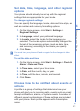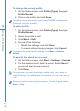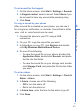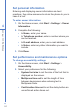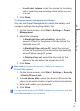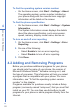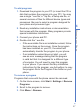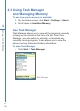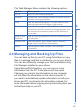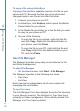User manual
50
4
Managing your Phone
To copy a file using ActiveSync
Copying a file results in separate versions of a file on your
phone and PC. Because the files are not synchronized,
changes made to one file will not affect the other.
1. Connect your phone to your PC.
2. In ActiveSync, click Explore, which opens the Mobile
Device folder for your phone.
3. In the Mobile Device folder, go to the file that you want
to copy on your phone or PC.
4. Do one of the following:
• To copy the file to your phone, right-click the file,
and click Copy. Right-click the desired folder on
your phone, and click Paste.
• To copy the file to your PC, right-click the file and
click Copy. Right-click the desired folder on your
PC, and click Paste.
Use File Manager
File Manager provides many easy-to-use features for file
and folder management.
To start File Manager
• On the Home screen, click Start > File Manager.
File Manager operates in the following two views:
• Tree View
• List View
Each view has an independent set of menu options for
managing files and folders.
To use Tree view
The File Manager Tree View displays the entire file structure
in your phone’s memory. The functions in Tree View focus
primarily on folder management. When initially started, File
Manager is in Tree View by default.