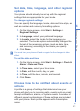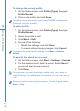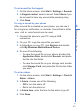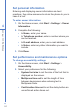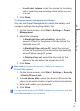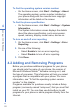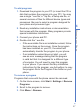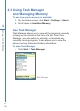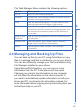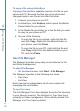User manual
43
4
Managing your Phone
To set sound for the keypad
1. On the Home screen, click Start > Settings > Sounds.
2. In Keypad control, select a sound. Select None if you
do not want to hear any sound while pressing a key.
3. Click Done.
To copy a sound to your phone
After a sound file is located on your phone, you can use it
for a ring tone, notification, or reminder. Sound files in either
.wav, .mid, or .wma formats can be used.
1. Connect the phone to your PC using a USB
connection.
2. On your PC, copy the sound file you want.
3. In ActiveSync on your PC, click Explore and double-
click My Windows Mobile-Based Device.
4. Do one of the following:
• To save the sound file on your phone, double-click
Application Data, double-click Sounds, and paste
the file into that folder.
• To save the sound file on your storage card, double-
click Storage Card, and paste the file into the folder
you want.
To set an alarm
1. On the Home screen, click Start > Settings > Clock &
Alarm > Alarm.
2. In Alarm, choose one of the following:
• Off to turn the alarm off.
• On to turn the alarm on.
3. In Alarm time, enter the time for the alarm to go off.
4. Click Done.