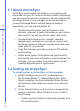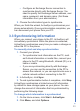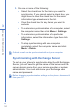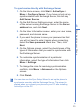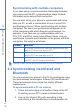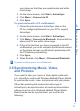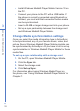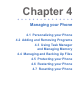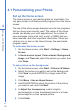User manual
37
3
Synchronizing your Phone
your phone so that they are unobstructed and within
close range.
3. On the Home screen, click Start > ActiveSync.
4. Click Menu > Connect via IR.
5. Click Sync.
To synchronize with a PC via Bluetooth
1. Follow the instructions in ActiveSync Help on the
PC for configuring Bluetooth on your PC to support
ActiveSync.
2. On the Home screen, click Start > ActiveSync.
3. Click Menu > Connect via Bluetooth. Ensure that the
phone and PC are within close range.
4. If this is the first time you have connected to this PC
via Bluetooth, you must complete the Bluetooth wizard
on the phone and set up a Bluetooth partnership with
the PC before synchronizing.
5. Click Sync.
6. When finished, click Menu > Disconnect Bluetooth.
To preserve battery power, turn off Bluetooth.
3.5 Synchronizing Music, Video,
and Pictures
If you want to take your music or other digital media with
you, ActiveSync works with Windows Media® Player Mobile
to synchronize music, video, and pictures with your phone.
Other than selecting the media information type in
ActiveSync to be synchronized, all media synchronization
settings must be set in Windows Media® Player Mobile.
Before media can be synchronized, you must do the
following: