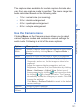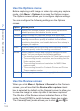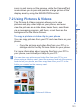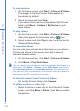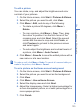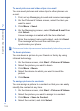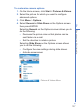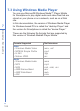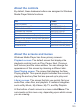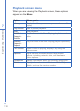User manual
102
7
Experiencing Multimedia
Use the Options menu
Before capturing a still image or video clip using any capture
mode, click Menu > Options to access the Options screen.
The Options screen allows you to configure capture settings.
You can configure the following settings on the Options
screen.
Option Allows you to
General Specify the storage location, make flicker adjustments,
enable preview, and disable shutter sound.
Counter Reset counters for captured photos and video clips.
Photo Configure settings for image quality, specify image file
naming conventions, specify a location for the folders
containing templates, and enable date and time stamp in
images you capture.
Video
Enable/Disable audio recording while capturing a video
clip, and specify video file naming conventions.
Modes Switch capture modes and configure settings for each
mode. You can configure the following settings:
•
The encoding format and resolution for Photo capture mode.
• The encoding format, resolution, and recording limit for
Video capture mode.
• The encoding format and resolution for MMS Video
capture mode.
• The encoding format for Contacts Picture and Picture
Theme capture modes.
About View the program version and copyright information.
Use the Review screen
When you click Menu > Options > General on the Camera
screen, you will see that the Review after capture check
box is selected by default on the General screen to allow you
to view the image or video clip after it has been captured.
The title bar of the Review screen indicates Zoom or Pan
mode. Press ENTER to switch between these two modes.
The Camera[Zoom] mode allows you to click and to