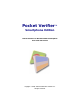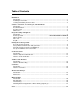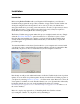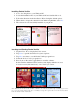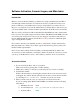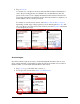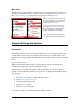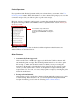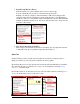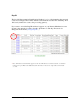User guide
Pocket Verifier • Smartphone Edition • User Guide and Tutorial 7 of 27
3. Print Receipt Header / Footer.
Turn the feature on to print a header and/or footer on the receipt.
You can edit the Header and Footer information from the menu.
Initially you will see company contact information. This can be changed. The
company name cannot be changed for receipt printouts due to Visa Regulations.
All Header and Footer information will be automatically centered. The maximum
number of characters per line is 32. Any more will cause the text to wrap onto the
next line of the receipt.
4. User Service Receipt Layout (Tip).
This receipt is used for the service and food industry. If you require the customer
to manually add a tip to a printed receipt, turn this feature on.
Sales Tax
Pocket Verifier provides a single sales tax feature. If your State or industry needs to
charge more than one sales tax, please combine both taxes together.
By checking the Auto Sales Tax feature, the tax amount will automatically be calculated
after entering the item cost. The Tax Percentage can be changed by selecting Change
Sales Tax… from the menu.
Even if this feature is off, the sales tax for any sale can still be added by selecting Item is
Taxable from the menu located on the Sales screen.