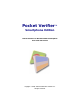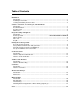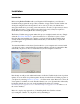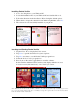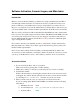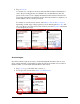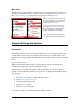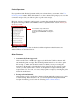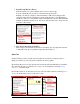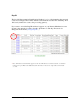User guide
Pocket Verifier • Smartphone Edition • User Guide and Tutorial 6 of 27
Pocket Spectrum
If you purchased the Pocket Spectrum with your software then you can turn of the Use
Pocket Spectrum feature. When this feature is on, the software will prompt you to test the
connection and provide you with an option to print a test receipt.
However, before a connection can be tested, you must first pair the Pocket Spectrum to
the phone and setup a Bluetooth COM Port. This is explained in the section: Pairing the
Pocket Spectrum.
Once the Pocket Spectrum item is checked, additional printer-related features are
enabled. These are described below.
Other Features
1. Automatically Print Approvals.
After a credit card or ACH sale is approved, the Pocket Verifier software will
automatically print a receipt. The Pocket Spectrum must be on in order to print
this receipt; so make sure the unit is turned on while you are processing the
transaction. If the unit is off while the Printing Status Indicator appears on the
screen, you may still be able to turn it on and print the receipt before the print
request times out. You can, of course, always print a receipt by selecting the print
feature from the menu.
2. Prompt to Print Refunds.
After issuing a void or credit, the software will automatically prompt you to print
a refund receipt. If this feature is off, you can still print full and partial refund
receipts from the Approval screen be selecting Menu > Print Refund.
You must first setup a Bluetooth
connection between your phone and the
Pocket Spectrum BEFORE selecting this
feature.