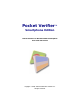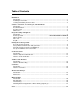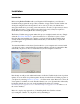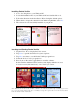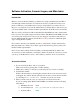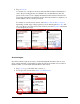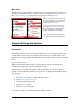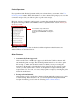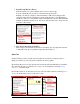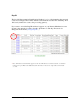User guide
Pocket Verifier • Smartphone Edition • User Guide and Tutorial 4 of 27
5. Tap on Activate.
A connection to your phone service is started and the activation information is
sent to the processing gateway for validation. If your merchant account and
password are correct, your company information will be retrieved and used for
processing transactions and printing receipts. Once the activation completes you
will be taken to the Account Logon screen.
To exit the Account Activation screen, select Menu > Exit or Menu > Cancel,
depending on what stage of the program you are in. Pressing the Back Key will
also close the Account Activation screen. In most cases the Back Key will return
you to the previous screen.
Account Logon
If you have already setup an account, you will automatically be taken to the Account
Logon screen each time your start the program. If you have more than one account for
Pocket Verifier, you can switch between them on this screen.
• Tap Logon to go to the Main Index screen, or…
• To set up a new account select Menu > Add Merchant…