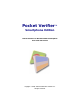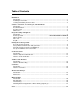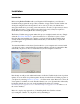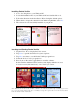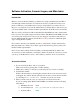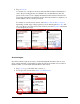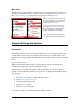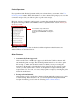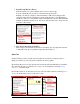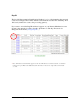User guide
Pocket Verifier • Smartphone Edition • User Guide and Tutorial 2 of 27
Installing Pocket Verifier
1. Active Sync the phone to your Windows PC.
2. Locate the installation file on your Windows PC and double-click on it.
3. Follow the directions in the Installation Wizard using the default options.
4. When asked to accept the software from an unknown publisher, select Yes.
5. The software is now successfully installed on your phone.
Locating and Starting Pocket Verifier
1. Tap the Phone Key to display the Today screen.
2. Tap Start to open the Start Menu Programs explorer.
3. Tap More two times to see the Pocket Verifier program icon.
4. Select the Pocket Verifier program icon.
5. Press down on the center toggle (Enter) to start the software.
Pocket Verifier will then load into memory and display either the Account
Activation screen (first time users) or Account Logon screen.
today screen
Note: When Pocket Verifier loads, it will do a number of security checks and set up everything up for you to
process secure mobile transactions. Once everything is set up, the response time to use the various features
in Pocket Verifier will be much faster.