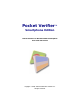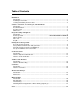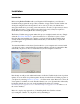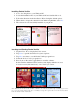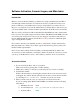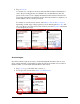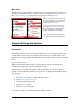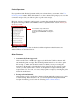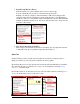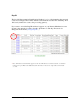User guide
Pocket Verifier • Smartphone Edition • User Guide and Tutorial 1 of 27
Installation
Introduction
Before using Pocket Verifier with your Cingular 2125 Smartphone you will need to
install the main program file and possibly a number of support files. Pocket Verifier was
developed using the lasted development tools in order to provide you with the best
encryption methods for processing secure transactions. As such, you phone may not have
all the files necessary to support these new technologies and you may be required to
install them before starting the Pocket Verifier program.
The Pocket Verifier setup program makes this process straight forward and easy. Simply
select the First Time Installation option from the Choose Installation Options screen.
Once the first time installation is complete, you phone will be updated with the latest
security features and performance enhancements and you will not have to repeat this
procedure again.
You must have Microsoft Activate Sync installed on your computer and connected with
your phone in order to transfer the files from the installation. See the documentation that
came with your phone on how to install Active Sync and setup this connection.
Periodically we will provide additional features for Pocket Verifier in the form of product
updates. You can check for product updates directly from the Pocket Verifier program on
your phone by selecting Check for Updates… from the menu on the Main Index screen. If
a new update is available, it can be installed directly onto your. Updated files will usually
be labeled with the word upgrade in the installation file name (for example
PVP.Smartphone.Upgrade.x.xx.exe or PVP.Smartphone.Upgrade.x.xx.cab where x.xx is
the version number).
Below is a step-by-step approach to (1) Installing the Pocket Verifier software,
(2) locating the software on your phone, and (3) launching it.