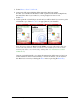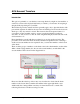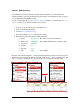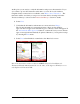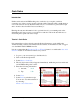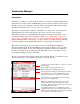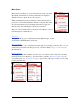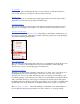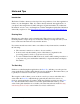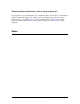User guide
Pocket Verifier • Smartphone Edition • User Guide and Tutorial 26 of 27
Hints and Tips
Introduction
The Pocket Verifier software was developed in correspondence to how other applications
behave on your Smartphone. Thus, if you have already mastered other applications on
your phone, then using Pocket Verifier will appear logical and intuitive. For additional
information on how to use your Smartphone, read the Smartphone Quick Start Guide that
came with your phone or visit: http://www.microsoft.com/windowsmobile/smartphone/
Entering Data
Entering text on the phone can be a daunting task. Thus, when ever possible use the
Pocket Spectrum to swipe and process credit cards. When processing cash sales you can
leave out the customer name and only enter the amount.
If you must enter the customer’s name or an address for keyed transactions, remember
the following:
• The customer’s name does not have to be case sensitive.
• In most cased only the numeric portion of the address is required for the
processing gateway’s Address Verification System (AVS).
• To enter a number when in ABC Text mode (such as when entering an address or
your password), press and hold the number key to bypass the letters and display
the number.
The Back Key
Unlike most other Smartphone applications, the Back Key will take you to the previous
screen inside Pocket Verifier, rather than the previous application. The feature allows you
to quickly move between screens and to process transactions.
The exception to this is when you are on the Account Logon screen or the Main Index
screen. Here the Back Key will hide the program and show the Today screen or a
previous opened application. To return to the Pocket Verifier program, press the Home
Key and select the Pocket Verifier icon from the quick launch bar on the top of the
screen. It the quick launch bar is not visible, follow the instructions from the Locating
and Starting Pocket Verifier section in this User Guide and Tutorial.