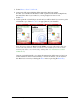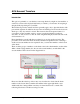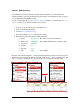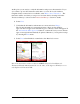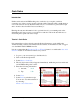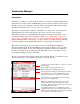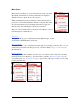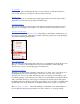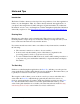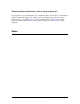User guide
Pocket Verifier • Smartphone Edition • User Guide and Tutorial 25 of 27
Go to Today:
Selecting this option will change the data to today and show you the last transaction
based on the Sales Type and Approval Status selection criteria.
Print Report…
This will print a report of all transactions that appear in the current list. If more than a
single date is selected, the report will be divided by days.
Print Transaction…
This options will print a sales receipt for the currently selected item weather it’s been
approved or not (unapproved receipts do not have a Trans ID or Authorization Code.)
Transaction Timeframe:
The default setting is set for Selected Day. Depending on the number of transaction you
have saved or processed, setting this to another value may greatly slow down the display
speed when switching between dates.
Delete Transaction
This will delete the selected transaction and remove it permanently from the Transaction
Manager. Use this for items that have been processed elsewhere (such as through
Transaction Central) or for deleting approved transactions.
Trim Approved After…
The purpose of the transaction manger on the phone is to allow you to save and process
pending transactions. Once a transaction is processed, a record of it is saved in
Transaction Central (your online merchant account) for viewing, downloading to your
accounting package or processing reports. Thus, we recommend that you perform either a
daily or monthly clean up to remove approved transactions from the phone. The phone
has limited amount of memory and storage space. Thus, a rigorous daily or monthly clean
up will help avoid any problems due to insufficient memory or storage on your phone.
The Trim Approved After… menu item will help you maintain a reasonable number of
records without causing any performance loss due to memory or storage problems.