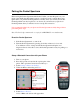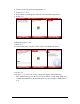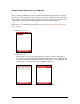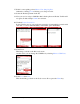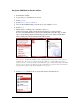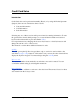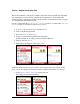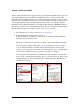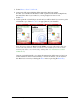User guide
Pocket Verifier • Smartphone Edition • User Guide and Tutorial 18 of 27
3. Select Menu > Issue Void/Credit…
4. A message will appear indicting if the transaction has been settled.
If it has, you can enter an amount for a full or partial credit. In the example here,
the transaction has not yet settled so you are prompted to issue a void.
Select Yes.
5. At this point the void will be processed and you will be asked if you want to print
a Refund Receipt. Select Yes or No as appropriate in your situation.
Note: If you are using the MAC TOOLS DEMO account, voids and credits can-
not be issued because the demo account does not actually process these trans-
actions (you will see an error message stating that “the transaction is void is
unmatched”).
Once an optional Refund Receipt prints, the transaction will be removed and you
will be returned to the Transaction Manger screen. From here you can return to
the Main Index screen by selecting the Done menu or pressing the Back Key.