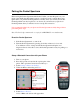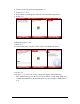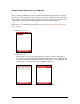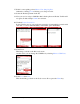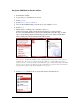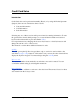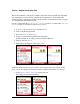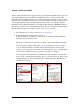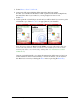User guide
Pocket Verifier • Smartphone Edition • User Guide and Tutorial 16 of 27
At this point you are ready to verify the information and process the transaction. If you
do not want to process the transaction at this time or if you are in a location where a
Cingular wireless connection is not available, select Menu > Save Transaction… The
transaction will be saved and you can process at a later date by selecting it from the
Transaction Manager screen. See the Transaction Manager section for details.
Note: If you are using the MAC TOOLS DEMO account along with your own credit card,
it will not be charged.
8. Select Next.
9. Verify that the information and amount are correct and select Charge…
The card information is encrypted and sent to the processing bank for approval.
Once an approval is issued the Approved Transaction screen will appear. If the
Automatically Print Approvals feature is on under the Settings screen, then an
approved receipt will automatically be printed. Otherwise, you can print a receipt
by selecting the Print menu.
10. Select Done or the Back Key to return back to the Main Index screen.