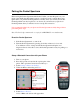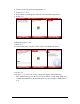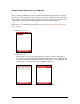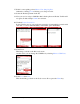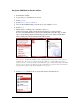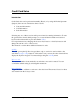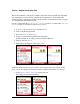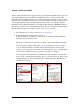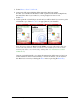User guide
Pocket Verifier • Smartphone Edition • User Guide and Tutorial 15 of 27
Tutorial • Swiped Credit Card Sale
This tutorial will take you though a complete credit card sale using the Pocket Spectrum.
It is assumed that you have already setup the Pocket Spectrum to work with Pocket
Verifier and that you have successfully activated at least one merchant account or logged
on to the MAC TOOLS DEMO account.
It is also assumed that the Prompt for Tip on Wizards feature is on and that the Auto Add
Sales Tax feature is off under from the Settings screen.
1. Logon to your account and go to the Main Index.
2. Turn on the Pocket Spectrum.
3. Press the 1 Key (or select Sales).
4. Swipe a credit card through the Pocket Spectrum.
In this example we are using a credit card by Pete Peterson.
5. Enter an amount (12.95).
6. If the Tip keypad appears, enter a tip (3.00).
All the information needed for processing a sales transaction has been added. At this
point, you can also change the customer reference number and add/remove sales tax.
7. Select Menu > Item Is Taxable to include sales tax.
The change is reflected immediately.