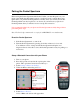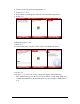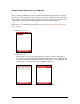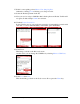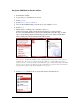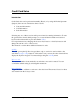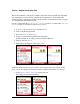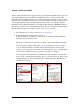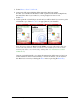User guide
Pocket Verifier • Smartphone Edition • User Guide and Tutorial 12 of 27
17. If this is a new pairing, select Menu > New Outgoing Port.
Otherwise, selecting Done will bring you to Step 21 below.
18. Select the Pocket Spectrum in the list.
19. Next you need to assign a COM Port that both the phone and Pocket Verifier will
recognize. In this example COM7 was selected.
20. Uncheck Secure Connection.
Pocket Verifier uses its own proprietary encryption for transmitting secured credit
card data, so it is recommended that you leave this option unchecked.
21. Select Done.
This brings you back to the Bluetooth screen.
On this screen you can change the COM Port by selecting Menu > COM Ports.
22. Select Done then Exit.
This should bring you back to the Today screen. If not, press the Home key.