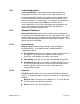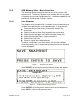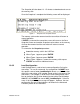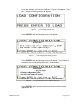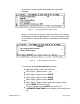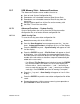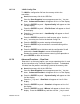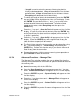User guide
20836-01 Rev 04
Page 10-15
to the desired amount of Raw Data to be collected. Press the
‘ENTER’ key.
Press the ‘↓’ key and ‘→Save’ will appear on Line 3 of the display.
Press the ‘ENTER’ key and a warning screen will be displayed.
Press the ‘ENTER’ key and the Raw Data will be stored in a folder
on the memory stick. (The folder can then be ‘zipped’ using a
computer for file transfer.)
Remove the memory stick to resume normal system operation or
press ‘ENTER’ to return to the menu.
10.7.3 Advanced Functions – ‘Data History’
The Data History file is a text file from the transmitter internal data
memory. At a transmitter data capture rate of 2 seconds, almost a
month of data can be stored on the transmitter and subsequently
downloaded through the USB Port to a memory stick. To download
the Data History:
Insert the memory stick in the USB Port.
Once the ‘Save Snapshot’ screen appears press the ‘↓’ key two
times. ‘Advanced Functions’ will appear on Line 1 of the display.
Press the ‘ENTER’ key and ‘→System Config’ will appear on Line
2 of the display.
Press the ‘↓’ key two times and ‘→Data History’ will appear on
Line 2 of the display.
Press the ‘ENTER’ key and ‘→Decimation’ will appear on Line 3
of the display and ‘None’ on Line 4.
ـ ‘Decimation’ is used to set the frequency of data to download.
A decimation of ‘None’ will download every data point in the
selected duration of data to be downloaded. A decimation of 2
will download every other data point (at a data capture rate of 2
seconds this will download data logged at 4 second intervals). A
decimation of 5 will download every 5
th
data point (at a data
capture rate of 2 seconds this will download data logged at 10
second intervals).
To select the frequency of data to be downloaded, press the
‘ENTER’ key and ‘None’ will be highlighted on Line 4 of the
display. Press the ‘ENTER’ key and then use the ‘↑’ and ‘↓’ key to
scroll to the desired amount of Decimation to be applied. Press
the ‘ENTER’ key.
Press the ‘↓’ key and ‘→Length’ will appear on Line 2 of the
display and ‘1 Day’ will appear on Line 4.