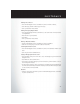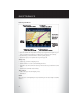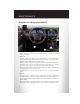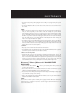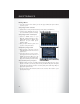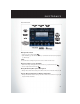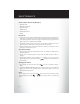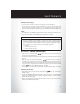Owner`s manual
Finding Points of Interest
• From the main Navigation menu, touch Where To?, then touch Points of Interest.
• Select a Category and then a subcategory, if necessary.
• Select your destination and touch Go.
Finding a Place by Spelling the Name
• From the Main Navigation Menu, touch Where to?, then touch Points of Interest and then
touch Spell Name.
• Enter the name of your destination.
• Touch Done.
• Select your destination and touch Go.
Entering a Destination Address
• From the main Navigation menu, touch Where To?, then touch Address.
• Follow the on-screen prompts to enter the address and touch Go.
Searching Near Another Location
• From the main Navigation menu, touch Where To?, then touch a destination and then touch
Near.
• Select an option from the available choices.
Setting or Changing Your Home Location
• Touch the NAV soft-key in the menu bar to access the Navigation system and the Main
Navigation menu.
• Touch Where To?, then touch Go Home.
• You may enter your address directly, use your current location as your home address, or choose
from recently found locations.
•
To edit your Home location (or other saved locations), touch Where To? from the Main Naviga-
tion menu, then touch Favorites, and touch the location you want to edit. After selecting a location
to edit, touch Press for More, then Edit.
Go Home
• A Home location must be saved in the system. From the Main Navigation menu, touch Where
To?, then touch Go Home.
ELECTRONICS
49