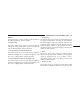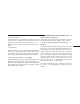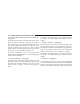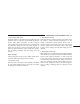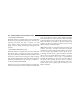Owner's Manual
“Touchscreen Beep” button on the touchscreen until a
check-mark appears next to the setting, showing that
setting has been selected.
• Navigation Turn-By-Turn In Cluster — If Equipped
When this feature is selected, the turn-by-turn directions
will appear in the driver screen/EVIC/DID/Cluster dis-
play as the vehicle approaches a designated turn within
a programmed route. To turn on or enable, press the
“Navigation Turn-By-Turn In Cluster” button on the
touchscreen, until a check-mark appears next to the
setting, showing that setting has been selected.
• Voice
This feature allows you to change the Voice Response
Length settings. To change the Voice Response Length,
press the “Brief” (Brief is a shortened response for
advanced users) or “Detailed” (Detailed provides more
comprehensive responses for new users) button on the
touchscreen until a check-mark appears next to the
setting, showing that setting has been selected.
Clock
After pressing the “Clock” button on the touchscreen the
following settings will be available:
• Sync Time With GPS
This feature allows you to automatically have the radio
set the time. To change the Sync Time setting, press the
“Sync with GPS Time” button on the touchscreen until a
check-mark appears next to the setting, showing that
setting has been selected.
• Set Time Hours
This feature allows you to adjust the hours. The “Sync
with GPS Time” button on the touchscreen must be
unchecked. To make your selection, press the “+” or “–”
buttons on the touchscreen to adjust the hours up or
down.
380 UNDERSTANDING YOUR INSTRUMENT PANEL