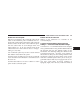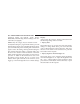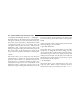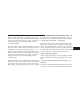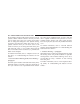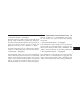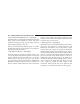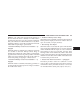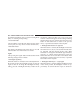Owner's Manual
buttons on the touchscreen to adjust the hours up or
down. Press the back arrow button on the touchscreen to
return to the previous menu or press the ”X” button on
the touchscreen to close out of the settings screen.
• Set Time Minutes
This feature allows you to adjust the minutes. The “Sync
with GPS Time” button on the touchscreen must be
unchecked. To make your selection, press the “+” or “–”
buttons on the touchscreen to adjust the minutes up or
down. Press the back arrow button on the touchscreen to
return to the previous menu or press the “X” button on
the touchscreen to close out of the settings screen.
• Time Format
This feature allows you to select the time format display
setting. Press the “Time Format” button on the touch-
screen until a check-mark appears next to the 12hrs or
24hrs setting, showing that setting has been selected.
Press the back arrow button on the touchscreen to return to
the previous menu, or push the back button on the faceplate.
• Show Time In Status Bar — If Equipped
This feature allows you to choose to show the time in the
Status bar. To change the Time in Status Bar setting, press
the “Show Time in Status Bar” button on the touchscreen
until a check-mark appears next to the setting, showing
that setting has been selected. Press the back arrow button
on the touchscreen to return to the previous menu.
Safety & Driving Assistance
After pressing the “Safety & Driving Assistance” button
on the touchscreen the following settings will be avail-
able:
• Forward Collision Warning (FCW) Sensitivity — If
Equipped
The Forward Collision Warning (FCW) feature can be can
be set to Far, or set to Near. The default status of FCW is
4
UNDERSTANDING YOUR INSTRUMENT PANEL 383