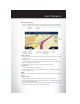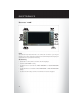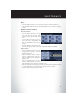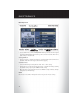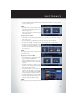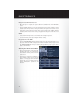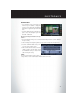User Guide
• Touch the “Add Music Files to HDD” soft-key, then touch the “From Disc” soft-key in the next
screen to start the process.
NOTE:
• You might need to select the folder or title
depending on the CD, then press “Done” to
start the copy process.
• The copy progress is shown in the lower left
corner of the screen.
Copying Music From USB
• The USB port on the radio face plate allows you to copy files to your hard drive. To access,
lift up on the cover.
• Insert a USB device (e.g. thumb drive or memory stick), then select “MY FILES”.
• Touch the “MY MUSIC” soft-key, then touch the “Add Music Files” to HDD soft-key.
• Touch the “From USB” soft-key, then select
the folders or titles you would like to copy,
and then touch the “SAVE” soft-key to start
the copy process.
NOTE:
The copy progress is shown in the lower left
corner of the screen.
Copying Pictures To The HDD
• Insert either a CD or a USB device contain-
ing your pictures in JPEG format.
• Press the “MENU” hard-key to access the
Settings Menu, then touch the “My Files”
soft-key.
• Touch the “My Pictures” soft-key to get an
overview of the currently stored images,
then touch the “Add” soft-key.
• Touch the “From Disc” or “From USB” soft-
key, then select the folders or pictures you
wish to copy to the HDD. Use the “PAGE”
soft-keys to page through the list of pictures.
• Touch the desired pictures or press the “All”
soft-key for all pictures. Confirm your selec-
tions by touching the “SAVE” soft-key.
NOTE:
The copy progress is shown in the lower left corner of the screen.
ELECTRONICS
45