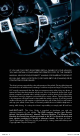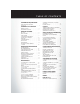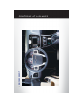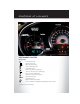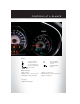2013Ǝ Ǝ Untitled-3 1 Ǝ Ǝ200 CONVERTIBLE 10/18/12 12:06 12:27 PM
Ǝ Ǝ Ǝ Ǝ Ǝ Ǝ Ǝ Ǝ Ǝ Ǝ ĎƎ Ǝ Ǝ Ǝ Ǝ Ǝ Ǝ Ǝ Ǝ Ǝ ĝ Ǝ ĎƎ ı ®Ǝ Ǝ Ǝ Ǝ Ǝ Ǝ ƎĂīĉāāīăąĈīĊĈĆĄƎĶ č čķƎ ƎĂīĉāāīĄĉĈīĂĂąĄƎĶ ķƎ Ǝ Ǝ Ǝ Ǝ č $!Ǝ .%2!.ĝ/Ǝ,.%) .5Ǝ.!/,+*/% %(%05Ǝ%/Ǝ0$!Ǝ/ "!Ǝ+,!. 0%+*Ǝ+"Ǝ0$!Ǝ2!$% (!čƎ .%2%*#Ǝ3$%(!Ǝ %/0. 0! Ǝ *Ǝ.!/1(0Ǝ%*Ǝ(+//Ǝ+"Ǝ2!$% (!Ǝ +*0.+(ĎƎ.!/1(0%*#Ǝ%*Ǝ Ǝ +((%/%+*Ǝ * Ǝ,!./+* (Ǝ%*&1.5čƎ $.5/(!.Ǝ .+1,Ǝ Ǝ /0.+*#(5Ǝ .
TA B L E O F CO N T E N T S INTRODUCTION/WELCOME WELCOME FROM CHRYSLER GROUP LLC . . . . . . . . . . . . . . . . . . 2 UTILITY CONTROLS AT A GLANCE DRIVER COCKPIT . . . . . . . . . . . . . . . 4 INSTRUMENT CLUSTER . . . . . . . . . . . 6 GETTING STARTED KEY FOB . . . . . . . . . . . . . . . . . . . . . 8 REMOTE START . . . . . . . . . . . . . . . . 9 THEFT ALARM . . . . . . . . . . . . . . . . . 9 SUPPLEMENTAL RESTRAINT SYSTEM (SRS) — AIR BAGS . . . . . . . . . 10 SEAT BELT . . . . . . . . . . . . . . .
INTRODUCTION/WELCOME WELCOME FROM CHRYSLER GROUP LLC Congratulations on selecting your new Chrysler Group LLC vehicle. Be assured that it represents precision workmanship, distinctive styling, and high quality - all essentials that are traditional to our vehicles. Your new Chrysler Group LLC vehicle has characteristics to enhance the driver's control under some driving conditions. These are to assist the driver and are never a substitute for attentive driving. They can never take the driver's place.
INTRODUCTION/WELCOME VEHICLES SOLD IN CANADA With respect to any vehicles sold in Canada, the name Chrysler Group LLC shall be deemed to be deleted and the name Chrysler Canada Inc. used in substitution. WARNING! • • • • • Pedals that cannot move freely can cause loss of vehicle control and increase the risk of serious personal injury. Always make sure that objects cannot fall into the driver foot well while the vehicle is moving.
DRIVER COCKPIT CO N T R O L S AT A G L A N C E 4
J. Power Outlet/Cigar Lighter pg. 73 I. Park Brake Lever H. Transmission Gear Selector D. Wiper/Washer Lever (behind steering wheel) pg. 21 E. Audio System (touch-screen-radio shown) pg. 28 G. Manual Climate Controls pg. 23 • Hazard Switch • Electronic Stability Control pg. 76 • Heated Seat Switches pg. 17 F. Switch Panel C. Instrument Cluster pg. 6 B. Electronic Vehicle Information Center (EVIC) Display (behind steering wheel) pg. 6 A. Turn Signal/Lights Lever (behind steering wheel) pg. 19 Q.
CO N T R O L S AT A G L A N C E INSTRUMENT CLUSTER Warning Lights - Low Fuel Warning Light - Charging System Light** - Oil Pressure Warning Light** - Anti-Lock Brake (ABS) Light** - Air Bag Warning Light** - Electronic Throttle Control (ETC) Light - Tire Pressure Monitoring System (TPMS) Light - Engine Temperature Warning Light - Transmission Temperature Warning Light - Seat Belt Reminder Light BRAKE - Brake Warning Light** - Malfunction Indicator Light (MIL)** - Electronic Stability Control (ESC) Activat
CO N T R O L S AT A G L A N C E Indicators - Turn Signal Indicators - High Beam Indicator - Front Fog Light Indicator - Vehicle Security Indicator* - Cruise Indicator - Electronic Stability Control (ESC) Off Indicator - Park/Headlight ON Indicator Odometer Messages dECK - Trunk Ajar HOTOIL* - Engine oil is over temperature CHANgE OIL* - Change Engine Oil LoW tirE* - Low Tire Pressure TOP nOT SECUrE - Convertible Top Not Secure gASCAP - Fuel Cap Fault * If equipped ** Bulb Check with Key On 7
G E T T I N G S TA R T E D KEY FOB Locking And Unlocking The Doors • Press and release the UNLOCK button on the RKE transmitter once to unlock the driver’s door (EVIC can be setup for driver door first, otherwise this will unlock all doors), or press the unlock button twice within five seconds to unlock all doors. The turn signal lights will flash to acknowledge the unlock signal. The illuminated entry system will also turn on. • All doors can be programmed to unlock on the first press of the UNLOCK button.
G E T T I N G S TA R T E D WARNING! • • Do not start or run an engine in a closed garage or confined area. Exhaust gas contains Carbon Monoxide (CO) which is odorless and colorless. Carbon Monoxide is poisonous and can cause serious injury or death when inhaled. Keep Key Fob transmitters away from children. Operation of the Remote Start System, windows, door locks or other controls could cause serious injury or death.
G E T T I N G S TA R T E D SUPPLEMENTAL RESTRAINT SYSTEM (SRS) — AIR BAGS • This vehicle has Advanced Front Air Bags for both the driver and right front passenger as a supplement to the seat belt restraint system. The Advanced Front Air Bags will not deploy in every type of collision. • Advanced Front Air Bags are designed to provide additional protection by supplementing the seat belts in certain frontal collisions depending on several factors, including the severity and type of collision.
G E T T I N G S TA R T E D SEAT BELT • Be sure everyone in your vehicle is in a seat and using a seat belt properly. • Position the lap belt across your thighs, below your abdomen. To remove slack in the lap portion, pull up a bit on the shoulder belt. To loosen the lap belt if it is too tight, tilt the latch plate and pull on the lap belt. A snug belt reduces the risk of sliding under the belt in a collision. • Position the shoulder belt on your chest so that it is comfortable and not resting on your neck.
G E T T I N G S TA R T E D Installing The LATCH - Compatible Child Restraint System • Your vehicle's second row passenger seats are equipped with the child restraint anchorage system called LATCH, which stands for Lower Anchors and Tether for CHildren. • The two rear seating positions have lower anchorages that are capable of accommodating LATCH-compatible child seats having flexible, webbing mounted lower attachments or fixed lower attachments.
G E T T I N G S TA R T E D NOTE: Route the tether strap to provide the most direct path from the child seat to the anchor. • From inside the trunk, open the access cover on the carpet covering the back of the seat and attach the tether strap hook to the anchor. • Tighten all three straps as you push the child restraint rearward and downward into the seat.
G E T T I N G S TA R T E D NOTE: Route the tether strap to provide the most direct path from the child seat to the anchor. • From inside the trunk, open the access cover on the carpet covering the back of the seat and attach the tether strap hook to the anchor. • Attach the tether strap hook of the child restraint to the anchor and remove slack in the tether strap according to the child restraint manufacturer’s instructions.
G E T T I N G S TA R T E D FRONT SEATS Power Seat • The power seat switch, located on the outboard side of the seat near the floor, controls forward/back, up/down, and tilt adjustment. MANUAL SEAT Forward/Rearward • Lift up on the adjusting bar located at the front of the seat near the floor and release it when the seat is at the desired position. Then, using body pressure, move forward and backward on the seat to be sure that the seat adjusters have latched.
G E T T I N G S TA R T E D Easy Entry Lever • The Easy Entry lever is located on the upper seat belt anchor cover. • On manual passenger seats, pulling the lever upward will move the seat and seatback forward. When returning the seat to its normal position, the memory feature restores the seat position and seatback recline position to their current settings. • On power seats, pulling the lever upward will move the seatback forward.
G E T T I N G S TA R T E D HEATED SEATS Front Heated Seats • The controls for the front heated seats are located in the center console below the climate controls. • Press the switch once to select High-level heating. Press the switch a second time to select Low-level heating. Press the switch a third time to shut the heating elements Off. • If the High-level setting is selected, the system will automatically switch to Low-level after approximately 60 minutes.
G E T T I N G S TA R T E D TILT/TELESCOPING STEERING COLUMN • The tilt/telescoping control lever is located below the steering wheel at the end of the steering column. • Push down on the lever to unlock the steering column. • To tilt the steering column, move the steering wheel upward or downward as desired. To lengthen or shorten the steering column, pull the steering wheel outward or push it inward as desired. • Pull upward on the lever to lock the column firmly in place.
O P E R AT I N G YO U R V E H I C L E ENGINE BREAK-IN RECOMMENDATIONS • A long break-in period is not required for the engine and drivetrain (transmission and axle) in your vehicle. • Drive moderately during the first 300 miles (500 km). After the initial 60 miles (100 km), speeds up to 50 or 55 mph (80 or 90 km/h) are desirable. • While cruising, brief full-throttle acceleration within the limits of local traffic laws contributes to a good break-in.
O P E R AT I N G YO U R V E H I C L E Instrument Panel Dimmer • Rotate the center portion of the lever to the extreme bottom position to fully dim the instrument panel lights and prevent the interior lights from illuminating when a door is opened. • Rotate the center portion of the lever up to increase the brightness of the instrument panel lights when the parking lights or headlights are on.
O P E R AT I N G YO U R V E H I C L E WIPER/WASHER LEVER Front Wipers Intermittent, Low And High Operation • Rotate the end of the lever to the first detent position for one of five intermittent settings, the second for low wiper operation and the third detent for high wiper operation. Mist • Pull down on the lever and release when a single wipe is desired. NOTE: The mist feature does not activate the washer pump; therefore, no washer fluid will be sprayed on the windshield.
O P E R AT I N G YO U R V E H I C L E SPEED CONTROL • The Speed Control switches are located on the steering wheel. Cruise ON/OFF • Push the ON/OFF button to activate the Speed Control. will appear on the instrument • CRUISE cluster to indicate the Speed Control is on. • Push the ON/OFF button a second time to turn the system off. SET • With the Speed Control on, push and release the SET – button to set a desired speed.
O P E R AT I N G YO U R V E H I C L E MANUAL CLIMATE CONTROLS Air Recirculation • Use recirculation for maximum A/C operation. • For window defogging, turn the recirculation button off. • Recirculation is allowed in floor mode. • Recirculation is allowed in defrost/floor (mix modes) for approximately five minutes. Heated Mirrors • The mirrors are heated to melt frost or ice. This feature is activated whenever you turn on the rear window defroster.
O P E R AT I N G YO U R V E H I C L E AUTOMATIC TEMPERATURE CONTROLS (ATC) Automatic Operation • Turn the Mode and Blower Controls to the AUTO position. • Select the desired temperature by rotating the Temperature Control. • The system will maintain the set temperature automatically. Air Conditioning (A/C) • If the air conditioning button is pressed while in the AUTO mode, the indicator light may flash three times to indicate the cabin air is being controlled automatically.
O P E R AT I N G YO U R V E H I C L E POWER CONVERTIBLE TOP OPERATION • Before lowering the top, verify the cargo shield is perfectly positioned in the trunk. Positioning The Cargo Shield For Top Operation • Pull the cargo shield toward you to begin unfolding the panels. Grasp the handle in the center of the outermost (top) panel and raise the cargo shield. Then, align and set the tabs at each end of the cargo shield in the V slots in the trunk liner as shown in the illustration.
O P E R AT I N G YO U R V E H I C L E Raising • Press and hold the switch in the top up position until the operation of raising the top and latching is complete. “TOP DONE” will be displayed in the odometer or “CONVERTIBLE TOP COMPLETE” in the Electronic Vehicle Information Center once the convertible top is completely raised and latched. • Continue to hold the switch in the up position to completely raise all four windows.
O P E R AT I N G YO U R V E H I C L E Wind Stop (if equipped) • The Wind Stop installs in the backseat area of the vehicle. The Wind Stop will not interfere with power top operation. Therefore, it can remain installed when the top is up. However, when not in use, the Wind Stop folds to allow for convenient storage underneath the cargo shield in the trunk. CAUTION! • • • • Do not place objects on the cargo shield.
ELECTRONICS YOUR VEHICLE'S SOUND SYSTEM 28
ELECTRONICS 29
ELECTRONICS Uconnect® 130 NOTE: Your radio has many features that add to the comfort and convenience of you and your passengers. Some of these radio features should not be used when driving because they take your eyes from the road or your attention from driving. Clock Setting • Press and hold the “TIME” button until the hours blink; turn the “TUNE/ SCROLL” control knob to set the hours.
ELECTRONICS Radio Operation Seek Up/Down Buttons • Press to seek through radio stations in AM or FM bands. • Hold either button to bypass stations without stopping. Store Radio Presets • Press the “SET/RND” button once and SET 1 will show in the display. Then select button (1–6). • A second station may be added to each push button. Press the “SET/RND” button twice and SET 2 will show in the display. Then select button (1–6). CD/DISC Operation Seek Up/Down Buttons • Press to seek through CD tracks.
ELECTRONICS Uconnect® 130 WITH SiriusXM SATELLITE RADIO NOTE: • Your radio may not be equipped with the Uconnect® Voice Command and Uconnect® Phone features. To determine if your radio has these features, press the Voice Command button on the radio. You will hear a voice prompt if you have the feature, or see a message on the radio stating “Uconnect Phone not available” if you do not. • Your radio has many features that add to the comfort and convenience of you and your passengers.
ELECTRONICS Equalizer, Balance And Fade • Press the “TUNE/SCROLL” control knob and BASS, MID, TREBLE, BALANCE and FADE will display. Rotate the “TUNE/SCROLL” control knob to select the desired setting. Radio Operation Seek Up/Down Buttons • Press to seek through radio stations in AM, FM, or SAT bands. • Hold either button to bypass stations without stopping. Store Radio Presets • Press the “SET/RND” button once and SET 1 will show in the display. Then select button (1–6).
ELECTRONICS CD/DISC Operation Seek Up/Down Buttons • Press to seek through CD tracks. • Hold either button to bypass tracks without stopping. SET/RND Button (Random Play) • Press this button while the CD is playing to activate Random Play. • This feature plays the selections on the CD in random order to provide an interesting change of pace. LIST Button • Press the “LIST” button to bring up a list of all folders on the CD. Scroll up or down the list by turning the “TUNE/SCROLL” control knob.
ELECTRONICS Uconnect® 430/430N NOTE: • Your radio may not be equipped with the Uconnect® Voice Command and Uconnect® Phone features. To determine if your radio has these features, press the Voice Command button on the radio. You will hear a voice prompt if you have the feature, or see a message on the radio stating “Uconnect Phone not available” if you do not. • Your radio has many features that add to the comfort and convenience of you and your passengers.
ELECTRONICS Equalizer, Balance And Fade Audio Control Menu • Press the “AUDIO” hard-key on the right side of the radio. • Use either the arrow soft-keys or the crosshair on the screen to change Balance and Fade. The “CENTER” soft-key resets the settings. • Touch the “Equalizer” soft-key and use either the arrow soft-keys or the sliders on the screen to adjust BASS, MID, and/or TREBLE. Display Settings • Press the “MENU” hard-key and touch the “Display Settings” soft-key to access the Display Settings menu.
ELECTRONICS Radio Operation • To access Radio Mode, touch the “RADIO” hard-key on the left side of the faceplate, then touch the “AM,” “FM” or “SAT” soft-key at the top of the screen to select the band. Seek Up/Seek Down • Press the “Seek Up” or “Seek Down” soft-keys to seek through radio stations in AM, FM, or SAT bands. Hold either Seek to bypass stations without stopping. Store Radio Presets • Select the radio band by touching either the “AM,” “FM,” or “SAT” soft-key.
ELECTRONICS CD/DVD Disc Operation • Press the “MEDIA” hard key to display the media source tabs at the top of the screen. Select the source by touching the “HDD,” “DISC,” or “AUX” media source soft-key tab. NOTE: Your Touch-Screen Radio will usually automatically switch to the appropriate mode when something is first connected or inserted into the system. Insert a CD/DVD Disc • To insert a disc, press the “LOAD” hard-key. • With the printed side upwards, insert the disc into the disc slot of the radio.
ELECTRONICS Audio Jack Operation • The AUX/Audio Jack provides a means to connect a portable audio device, such as an MP3 player or an iPod®, to the vehicles sound system. This requires the use of a 3.5 mm stereo audio patch cable. • Pressing the “MEDIA” hard-key and then the “AUX” soft-key to change the mode to auxiliary device if the Audio Jack is connected, allowing the music from your portable device to play through the vehicle's speakers.
ELECTRONICS Copying Music From USB • The USB port on the radio face plate allows you to copy files to your hard drive. To access, lift up on the cover. • Insert a USB device (e.g. thumb drive or memory stick), then select “MY MUSIC soft-key.” • Touch the “Add Music Files to HDD” soft-key, then touch the “Front USB” soft-key in the next screen. • Select the folders or titles you would like to copy, then touch the “DONE” soft-key to start the copy process.
ELECTRONICS Playing Music From The HDD • Press the “MEDIA” hard key to display the media source tabs at the top of the screen. Touch the “HDD” soft-key tab. Touch the desired track soft-key to play or touch the “SEARCH/ BROWSE” soft-key to search by artist, by album, by song, by genre, from a folder, or from Favorites. Cleaning Your Touch-Screen Radio • Do not spray any liquid or caustic chemicals directly on the screen.
ELECTRONICS Changing the Navigation Voice Prompt Volume 1. Program a destination. 2. While traveling on your route, touch the upper left area of the map screen where your next turn is displayed. 3. The Navigation system will then repeat the distance to your next turn. 4. While the Navigation system is speaking, use the ON/OFF VOLUME rotary knob to adjust the volume to a comfortable level. Please note the volume setting for Navigation Voice Prompt is different than the audio system.
ELECTRONICS Entering A Destination Address • From the main Navigation menu, touch the “Where To?” soft-key, then touch the “Address” soft-key. • Follow the on-screen prompts to enter the address and touch the “Go” soft-key. Searching Near Another Location • From the main Navigation menu, touch the “Where To?” soft-key then touch a destination and then touch the “Near” soft-key. • Select an option from the available choices.
ELECTRONICS Following Your Route • Your route is marked with a magenta line on the map. If you depart from the original route, your route is recalculated. A speed limit icon could appear as you travel on major roadways. Adding A Via Point • To add a stop between the current location and the end destination (Via Point) you must be navigating a route. • Touch the “back arrow icon” multiple times to return to the Main Navigation menu. • Touch the “Where To?” soft-key, then search for the additional stop.
ELECTRONICS Uconnect® 730N NOTE: Your radio has many features that add to the comfort and convenience of you and your passengers. Some of these radio features should not be used when driving because they take your eyes from the road or your attention from driving. Clock Setting • Turn the radio on, then touch the screen where the time is displayed. • Touch the “USER CLOCK” soft-key. • To adjust the hours, touch either the “HOUR FORWARD” or “HOUR BACKWARD” soft-key.
ELECTRONICS Equalizer, Balance And Fade Audio Control Menu • Press the “MENU” hard-key on the right side of the radio. Then press the “Audio Control” soft-key to get to the audio control menu. • Use either the arrow soft-keys or the cross-hair on the screen to change Balance and Fade. The “CENTER” soft-key resets the settings. • Touch the “Equalizer” soft-key and use either the arrow soft-keys or the sliders on the screen to adjust BASS, MID, and/or TREBLE.
ELECTRONICS Radio Operation • To access Radio Mode, touch the “RADIO/MEDIA” hard-key on the left side of the faceplate repeatedly until AM/FM/SAT appears at the top of the screen, then touch the “AM,” “FM” or “SAT” soft-key to select the band. Seek Up/Seek Down • Press the “Seek Up” or “Seek Down” hard-keys to seek through radio stations in AM, FM, or SAT bands. Hold either Seek to bypass stations without stopping.
ELECTRONICS CD/DVD Disc Operation • Press the “RADIO/MEDIA” hard key until the media source tabs are displayed at the top of the screen. Select the source by touching the “HDD,” “DISC,” or “AUX” media source soft-key tab. NOTE: Your Touch-Screen Radio will usually automatically switch to the appropriate mode when something is first connected or inserted into the system. Insert a CD/DVD Disc • To insert a disc, press the “OPEN/CLOSE” hard-key.
ELECTRONICS Audio Jack Operation • The AUX/Audio Jack provides a means to connect a portable audio device, such as an MP3 player or an iPod®, to the vehicles sound system. This requires the use of a 3.5 mm stereo audio patch cable. • Pressing the “RADIO/MEDIA” hard-key and then the “AUX” soft-key to change the mode to auxiliary device if the Audio Jack is connected, allowing the music from your portable device to play through the vehicle's speakers.
ELECTRONICS Copying Music From CD • Press the “OPEN/CLOSE” hard-key. • Insert a disc, then press the “MENU” hard-key. • Touch the “MY FILES” soft-key, then select “MY MUSIC.” • Touch the “Add Music Files to HDD” softkey, then touch the “From Disc” soft-key in the next screen to start the process. NOTE: • You might need to select the folder or title depending on the CD, then press “Done” to start the copy process. • The copy progress is shown in the lower left corner of the screen.
ELECTRONICS Copying Pictures To The HDD • Insert either a CD or a USB device containing your pictures in JPEG format. • Press the “MENU” hard-key to access the Settings Menu, then touch the “My Files” soft-key. • Touch the “My Pictures” soft-key to get an overview of the currently stored images, then touch the “Add” soft-key. • Touch the “From Disc” or “From USB” softkey, then select the folders or pictures you wish to copy to the HDD. Use the “PAGE” soft-keys to page through the list of pictures.
ELECTRONICS Playing Music From The HDD • Press the “RADIO/MEDIA” hard key until the media source tabs are displayed at the top of the screen. Touch the “HDD” soft-key tab. Touch the desired track soft-key to play or touch the “SEARCH/BROWSE” soft-key to search by artist, by album, by song, by genre, from a folder, or from Favorites. Cleaning Your Touch-Screen Radio • Do not spray any liquid or caustic chemicals directly on the screen.
ELECTRONICS NAVIGATION • Your navigation system receives GPS signals from up to 16 satellites to display the position of your vehicle. Map and database information is supplied through a hard disk drive. • Touch the “NAV” hard-key on the radio face plate to access the Navigation system and the NAV – Main Menu. Changing the Navigation Guidance Prompt Volume 1. From the Navigation Map screen, touch the Menu hard-key and then touch the Guidance Prompts soft-key 2.
ELECTRONICS Main Navigation Menu Finding Points Of Interest • From the NAV main menu, touch the “Points of Interest” soft-key. • Select a Category and then a subcategory, if necessary. • Select your destination and touch “GO.” Finding A Place By Entering The Street Address • From the NAV main menu, touch “New Destination,” then touch “Street Address.” NOTE: If the State and/or Country displayed are incorrect, touch the corresponding soft-key to make the correction.
ELECTRONICS Entering Your Home Location • Press the “NAV” hard-key on the right side of the radio. • From the Nav – Main Menu, touch “Guide Me Home” to enter your home address. If no home address has been set, touch “YES” to access the Enter Home Address menu. • Touch “Street Address” to enter your address. Touch the soft-key with your state’s name and enter your street name into the speller. • Once the street name has been input, touch “CONTINUE” to confirm. Enter the house number into the next screen.
ELECTRONICS Route Guidance • After starting route guidance, the system calculates the route and announces: “Follow the arrows on the display.” You will receive navigation recommendations by voice messages and screen displays. Route Options • After pressing the “OPTIONS” soft-key in the Route Guidance Menu, the following information is displayed: • In the left half of the screen, the current position and the current routing method are displayed. • “Take Detour” will allow you to calculate a different route.
ELECTRONICS SiriusXM SATELLITE RADIO/TRAVEL LINK • SiriusXM Travel Link requires a subscription, sold separately after the 1 year trial subscription included with your vehicle purchase. • SiriusXM Travel Link is only available in the United States. • The following describes features that are available when in SiriusXM Satellite Radio mode. • To access SiriusXM Satellite Radio, press the “RADIO/MEDIA” or “RADIO” and then touch the “SAT” soft-key tab.
ELECTRONICS SiriusXM Satellite Radio Favorites (SAT Favorites) • You can save 50 favorite songs and 50 favorite artists. • Touch the “add favorite” soft-key to add either the song or the artist of the currently playing program to the SAT Favorites list. The favorite star will appear in the upper right corner, below the SAT soft key.
ELECTRONICS Replay • While you are in SAT mode, you can replay 44 minutes of the current SiriusXM channel (when the channel is changed, this audio buffer is erased). Press the REPLAY button to listen to the stored audio. • You can touch the on-screen controls to pause and rewind audio playback, touch the SCAN button to preview each of the tracks stored in the buffer, or select a track from the list.
ELECTRONICS SiriusXM Travel Link (Uconnect® 730N & Uconnect® 430N Only) NOTE: • SiriusXM Travel Link requires a subscription, sold separately after the 1 year trial subscription included with your vehicle purchase. • SiriusXM Travel Link is only available in the United States. • SiriusXM Travel Link brings a wealth of useful information into your vehicle and right to your fingertips. • To access Travel Link, press the MENU hard-key, then the Travel Link soft-key.
ELECTRONICS STEERING WHEEL AUDIO CONTROLS • The steering wheel audio controls are located on the rear surface of the steering wheel. Right Switch • Press the switch up or down to increase or decrease the volume. • Press the button in the center to change modes AM/FM/CD/SAT. Left Switch • Press the switch up or down to search for the next listenable station or select the next or previous CD track.
ELECTRONICS • Touch-Screen Radios: To hear audio from devices connected to the USB port, press the “MEDIA” hard-key, then touch the “AUX” or “iPod®” soft-key. • When connected to this feature: • The iPod® can be controlled using the radio buttons to Play, Browse, and List the iPod® or external devices contents. • The iPod® battery charges when plugged into the USB port (if supported by the specific audio device). • Compatible iPod® devices may also be controllable using voice commands.
ELECTRONICS NOTE: The Uconnect® Phone requires a mobile phone equipped with the Bluetooth® Hands-Free Profile, Version 1.0 or higher. For Uconnect® Customer Support: U.S. residents - visit www.UconnectPhone.com or call 1–877–855–8400. Canadian Residents - call, 1-800-465–2001 (English) or 1-800-387-9983 (French). This site will provide specific instructions based on the type of mobile phone being paired. Phone Pairing NOTE: • Pairing is a one-time initial setup before using the phone.
ELECTRONICS Phonebook Phonebook Download – Automatic Phonebook Transfer From Mobile Phone If equipped and specifically supported by your phone, Uconnect® Phone automatically downloads names (text names) and number entries from your mobile phone’s phonebook. Specific Bluetooth® Phones with Phone Book Access Profile may support this feature. Automatic Transfer is indicated by a green arrow at the bottom of the screen. See www.UconnectPhone.com for supported phones.
ELECTRONICS Receiving A Call – Accept (And End) • When an incoming call rings/is announced on Uconnect®, press the Phone button • To end a call, press the Phone button . . Mute (Or Unmute) Microphone During Call • During a call, press the “Voice Command” button . • (After the BEEP), say “mute” (or “mute off”). Transfer Ongoing Call Between Handset And Vehicle • During a call, press the “Voice Command” button . • (After the BEEP), say “transfer call”.
ELECTRONICS Uconnect® VOICE COMMAND Voice Command Operation • The Uconnect® Voice Command system allows you to control your AM, FM radio, satellite radio, disc player, HDD, Uconnect® Phone, a memo recorder, and supported portable media devices. • When you press the “Voice Command” button located on the radio faceplate or steering wheel, you will hear a beep. The beep is your signal to give a command. If you do not say a command within a few seconds, the system will present you with a list of options.
ELECTRONICS While In: SiriusXM Satellite Radio Mode Disc Mode Memo Mode Voice Command Example: “Channel Number” (to change the channel by its spoken number) “Next Channel” (to select the next channel) “Previous Channel” (to select the previous channel) “List Channel” (to hear a list of available channels) "Channel Name" (to change the channel by its spoken name) “Select Name” (to say the name of a channel) “Radio Menu” (to switch to the radio menu) “Main Menu” (to switch to the main menu) “Track” (#) (
ELECTRONICS Voice Text Reply • If equipped with Uconnect® Voice Command, your Uconnect® 430N, 730N & 731N radios may be able to play incoming Short Message Service (SMS) messages (text messages) through the vehicle's sound system. • It also allows you to respond by selecting from various pre-defined phrases. • Not all phones are compatible with this feature. Refer to the phone compatibility list at www.UconnectPhone.com. Connected mobile phones must be bluetooth-compatible, and paired with your radio.
ELECTRONICS ELECTRONIC VEHICLE INFORMATION CENTER (EVIC) • The EVIC features a driver interactive display that is located in the instrument cluster. Pressing the controls on the left side of the steering wheel allows the driver to select vehicle information and Personal Settings. For additional information, refer to “Programmable Features” located in this guide.
ELECTRONICS Key Fob Programmable Features • The following features may also be programmed by using the Key Fob transmitter or the ignition switch and driver's door lock switch. NOTE: Pressing the LOCK button while you are inside the vehicle will activate the Vehicle Security Alarm. Opening a door with the Vehicle Security Alarm activated will cause the alarm to sound. Press the UNLOCK button to deactivate the Vehicle Security Alarm.
ELECTRONICS UNIVERSAL GARAGE DOOR OPENER (HomeLink®) • HomeLink® replaces up to three hand-held transmitters that operate devices such as garage door openers, motorized gates, lighting or home security systems. The HomeLink® unit is powered by your vehicles 12 Volt battery. • The HomeLink® buttons that are located in the overhead console or sunvisor designate the three different HomeLink® channels. • The HomeLink® indicator is located above the center button.
ELECTRONICS NOTE: You have 30 seconds in which to initiate the next step after the LEARN button has been pressed. • Return to the vehicle and press the programmed HomeLink® button twice (holding the button for two seconds each time). If the device is plugged in and activates, programming is complete. NOTE: If the device does not activate, press the button a third time (for two seconds) to complete the training. • To program the remaining two HomeLink® buttons, repeat each step for each remaining button.
ELECTRONICS POWER OUTLETS • There are two 12 Volt electrical outlets on this vehicle. • The instrument panel power outlet, located below the climate control knobs, has power available only when the ignition is ON. This power outlet will also operate a conventional cigar lighter unit. • There is also a power outlet located on the inside of the center console. This power outlet is powered directly from the battery (power available at all times).
UTILITY TRAILER TOWING WEIGHTS (MAXIMUM TRAILER WEIGHT RATINGS) The following chart provides the maximum trailer weight ratings towable for your given drivetrain. Maximum Trailer Weight Ratings Engine/Transmission 2.4L/Auto 3.6L/Auto Max. Frontal Area Max. GTW (Gross Trailer Wt.) 11 sq ft (1.0 sq.m) 1,000 lbs (450 kg) (See Note 2) 22 sq. ft. (2.0 sq. m) 1,000 lbs (450 kg) Refer to local laws for maximum trailer towing speeds. Max. Trailer Tongue Wt.
UTILITY RECREATIONAL TOWING (BEHIND MOTORHOME, ETC.) Towing This Vehicle Behind Another Vehicle Towing Condition Flat Tow Dolly Tow On Trailer Wheels OFF the Ground NONE Front Rear ALL All Models NOT ALLOWED OK NOT ALLOWED OK Recreational Towing – All Models • Recreational towing is allowed ONLY if the front wheels are OFF the ground. This may be accomplished using a tow dolly or vehicle trailer.
W H AT TO D O I N E M E R G E N C I E S ROADSIDE ASSISTANCE • Dial toll-free 1-800-521-2779 for U.S. Residents or 1-800-363-4869 for Canadian Residents. • Provide your name, vehicle identification number, license plate number, and your location, including the telephone number from which you are calling. • Briefly describe the nature of the problem and answer a few simple questions. • You will be given the name of the service provider and an estimated time of arrival.
W H AT TO D O I N E M E R G E N C I E S NOTE: AFTER INFLATION, THE VEHICLE MAY NEED TO BE DRIVEN FOR 20 MINUTES BEFORE THE FLASHING LIGHT WILL TURN OFF. • Please note that the TPMS is not a substitute for proper tire maintenance, and it is the driver’s responsibility to maintain correct tire pressure, even if under-inflation has not reached the level to trigger illumination of the TPMS low tire pressure telltale.
W H AT TO D O I N E M E R G E N C I E S BRAKE - Brake Warning Light • The Brake Warning light illuminates when there is either a system malfunction or the parking brake is applied. If the light is on and the parking brake is not applied, it indicates a possible brake hydraulic malfunction, brake booster problem or an Anti-Lock Brake System problem. • Please have your vehicle serviced immediately. WARNING! Driving a vehicle with the red brake light on is dangerous. Part of the brake system may have failed.
W H AT TO D O I N E M E R G E N C I E S - Electronic Throttle Control (ETC) Indicator Light • This light informs you of a problem with the Electronic Throttle Control (ETC) system. • If a problem is detected, the light will come on while the engine is running. Cycle the ignition when the vehicle has completely stopped and the shift lever is placed in the PARK position; the light should turn off.
W H AT TO D O I N E M E R G E N C I E S IF YOUR ENGINE OVERHEATS • In any of the following situations, you can reduce the potential for overheating by taking the appropriate action. • On the highways — slow down. • In city traffic — while stopped, shift transmission into NEUTRAL, but do not increase engine idle speed. NOTE: There are steps that you can take to slow down an impending overheat condition: • If your air conditioner (A/C) is on, turn it off.
W H AT TO D O I N E M E R G E N C I E S JACKING AND TIRE CHANGING Jack Location • The jack and jack-handle are stowed under the load floor in the trunk. Spare Tire Stowage • The compact spare tire is stowed under the rear load floor in the trunk. Spare Tire Removal • Lift up the load floor cover and remove the hold down. Preparations For Jacking 1. Park the vehicle on a firm, level surface. Avoid ice or slippery areas. 2. Turn on the Hazard Warning flashers. 3. Set the parking brake. 4.
W H AT TO D O I N E M E R G E N C I E S Jacking Instructions 1. Remove the scissors jack and lug wrench from the spare wheel as an assembly. Turn the jack screw to the left to loosen the lug wrench, and remove the wrench from the jack assembly. NOTE: The jack handle attaches to the side of the jack with two attachment points. When the jack is partially expanded, the tension between the two attachment points holds the jack handle in place. 2.
W H AT TO D O I N E M E R G E N C I E S 3. There is a front and rear jacking location on each side of the vehicle. 4. Turn the jack screw to the left until the jack can be placed under the jacking location. Once the jack is positioned, turn the jack screw to the right until the jack head is properly engaged with the lift area closest to the wheel to be changed. Do not raise the vehicle until you are sure the jack is securely engaged. 5.
W H AT TO D O I N E M E R G E N C I E S Road Tire Installation Vehicles Equipped With Wheel Covers 1. Mount the road tire on the axle. 2. To ease the installation process for steel wheels with wheel covers, install two lug nuts on the mounting studs which are on each side of the valve stem. Install the lug nuts with the cone shaped end of the nut toward the wheel. Lightly tighten the lug nuts. 3. Align the valve notch in the wheel cover with the valve stem on the wheel.
W H AT TO D O I N E M E R G E N C I E S CAUTION! • • Do not attempt to raise the vehicle by jacking on locations other than those indicated in the Jacking Instructions for this vehicle. Be sure to mount the spare tire with the valve stem facing outward. The vehicle could be damaged if the spare tire is mounted incorrectly. WARNING! • • • • • • • • • • • • • • Being under a jacked-up vehicle is dangerous. The vehicle could slip off the jack and fall on you. You could be crushed.
W H AT TO D O I N E M E R G E N C I E S BATTERY LOCATION • The battery in your vehicle is located between the left front headlight assembly and the left front wheel splash shield. To allow jump-starting there are remote battery posts located on the left side of the engine compartment. JUMP-STARTING • If your vehicle has a discharged battery it can be jump-started using a set of jumper cables and a battery in another vehicle or by using a portable battery booster pack.
W H AT TO D O I N E M E R G E N C I E S Jump-Starting Procedure 1. Connect the positive (+) end of the jumper cable to the remote positive (+) post of the discharged vehicle. 2. Connect the opposite end of the positive (+) jumper cable to the positive (+) post of the booster battery. 3. Connect the negative end (-) of the jumper cable to the negative (-) post of the booster battery. 4.
W H AT TO D O I N E M E R G E N C I E S WARNING! • • • • • • • When temperatures are below the freezing point, electrolyte in a discharged battery may freeze. Do not attempt jump-starting because the battery could rupture or explode and cause personal injury. Battery temperature must be brought above the freezing point before attempting a jump-start. Take care to avoid the radiator cooling fan whenever the hood is raised. It can start anytime the ignition switch is on.
FWD With a Key FWD Without a Key Model Flatbed Towing (all four wheels suspended OFF the ground) Recommended Method Recommended Method Flat Towing (all four wheels on the ground) NOT Permitted Shift lever must be in NEUTRAL. The distance to be traveled must not exceed 15 mi (25 km), and the towing speed must not exceed 25 mph (40 km/h).
W H AT TO D O I N E M E R G E N C I E S FREEING A STUCK VEHICLE • If your vehicle becomes stuck in mud, sand or snow, it can often be moved by a rocking motion. Turn your steering wheel right and left to clear the area around the front wheels. Then move the shift lever back and forth between REVERSE and DRIVE. Using minimal accelerator pedal pressure to maintain the rocking motion, without spinning the wheels, is most effective.
W H AT TO D O I N E M E R G E N C I E S EVENT DATA RECORDER (EDR) • This vehicle is equipped with an Event Data Recorder (EDR). The main purpose of an EDR is to record, in certain crash or near crash-like situations, such as an air bag deployment or hitting a road obstacle, data that will assist in understanding how a vehicle’s systems performed. The EDR is designed to record data related to vehicle dynamics and safety systems for a short period of time, typically 30 seconds or less.
M A I N TA I N I N G YO U R V E H I C L E OPENING THE HOOD • Pull the release lever located below the instrument panel and in front of the driver’s door. • Raise the hood and locate the safety latch, in the middle of the hood opening. • Move the safety latch while lifting the hood at the same time. • Insert the support rod into the slot on the hood. • To close the hood, remove the support rod and place it in the retaining clip, then lower the hood slowly.
2.
3.
M A I N TA I N I N G YO U R V E H I C L E FLUIDS AND CAPACITIES Component Engine Coolant– 2.4L Engine Engine Coolant– 3.6L Engine Engine Oil with Filter– 2.4L Engine Engine Oil with Filter– 3.6L Engine Fuel Selection – All Engines (Except 2.4L PZEV) Fuel Selection– 2.4L PZEV Engine Engine Oil Filter Spark Plugs 2.4L– Except PZEV Engine Spark Plugs 2.4L– With PZEV Engine Spark Plugs– 3.
M A I N TA I N I N G YO U R V E H I C L E Component Brake Master Cylinder Fluid, Lubricant, or Genuine Part Capacities We recommend you use MOPAR® DOT 3 and SAE J1703. If DOT 3 is not available, then DOT 4 is acceptable. We recommend you use MOPAR® Power Steering Fluid + 4 or Power Steering Reservoir MOPAR® ATF+4® Automatic Transmission Fluid.
M A I N TA I N I N G YO U R V E H I C L E MAINTENANCE SCHEDULE Your vehicle is equipped with an automatic oil change indicator system. The oil change indicator system will remind you that it is time to take your vehicle in for scheduled maintenance. Based on engine operation conditions, the oil change indicator message will illuminate. This means that service is required for your vehicle.
X X X X X X X X Flush and replace the engine coolant at 10 years or 150,000 miles (240,000 km) whichever comes first. X X X X Replace spark plugs (3.6L Engine). ** X X X X X X X Replace spark plugs (2.4L PZEV Engine Only). ** Replace spark plugs (2.4L Engine). ** Replace cabin/air conditioning filter. Replace engine air filter. X Inspect the brake linings, parking brake function. Additional Maintenance X X Inspect front suspension, tie rod ends, boot seals and replace if necessary.
11 176,000 10 160,000 9 144,000 8 128,000 7 112,000 6 96,000 5 80,000 4 64,000 3 48,000 20,000 2 32,000 Or Years: Or Kilometers: 70,000 60,000 50,000 40,000 30,000 • • 150,000 140,000 130,000 110,000 100,000 90,000 80,000 You can be badly injured working on or around a motor vehicle. Do only service work for which you have the knowledge and the right equipment. If you have any doubt about your ability to perform a service job, take your vehicle to a competent mechanic.
100 20,000 Miles (32,000 km) or 2 Years 30,000 Miles (48,000 km) or 3 Years 40,000 Miles (64,000 km) or 4 Years 50,000 Miles (80,000 km) or 5 Years 60,000 Miles (96,000 km) or 6 Years 70,000 Miles (112,000 km) or 7 Years 80,000 Miles (128,000 km) or 8 Years Odometer Date MAINTENANCE RECORD Signature, Authorized Service Center 90,000 Miles (144,000 km) or 9 Years 100,000 Miles (160,000 km) or 10 Years 110,000 Miles (176,000 km) or 11 Years 120,000 Miles (192,000 km) or 12 Years 130,000 Miles (208,000 km)
M A I N TA I N I N G YO U R V E H I C L E FUSES Integrated Power Module • The Integrated Power Module (fuses) is located in the engine compartment near the air cleaner assembly. This center contains cartridge fuses and mini fuses. A label that identifies each component may be printed on the inside of the cover.
M A I N TA I N I N G YO U R V E H I C L E Cavity 19 20 21 Cartridge Fuse — — — Mini Fuse 20 Amp Yellow 15 Amp Lt. Blue 10 Amp Red 22 — 10 Amp Red 23 24 25 26 — — — — 15 Amp Lt. Blue 25 Amp Natural 10 Amp Red 15 Amp Lt.
M A I N TA I N I N G YO U R V E H I C L E TIRE PRESSURES • Check the inflation pressure of each tire, including the spare tire, at least monthly and inflate to the recommended pressure for your vehicle. • The tire pressures recommended for your vehicle are found on the “Tire and Loading Information” label located on the driver’s side door opening. NOTE: Refer to the Owner's Manual on the DVD for more information regarding tire warnings and instructions.
M A I N TA I N I N G YO U R V E H I C L E WHEEL AND WHEEL TRIM CARE • All wheels and wheel trim, especially aluminum and chrome plated wheels, should be cleaned regularly with a mild soap and water to prevent corrosion. • To remove heavy soil and/or excessive brake dust, use MOPAR® Wheel Cleaner or equivalent or select a non-abrasive, non-acidic cleaner. CAUTION! Do not use scouring pads, steel wool, a bristle brush, or metal polishes. Do not use oven cleaner.
C U S TO M E R A S S I S TA N C E CHRYSLER GROUP LLC CUSTOMER CENTER P.O. Box 21–8004 Auburn Hills, MI 48321–8004 Phone: 1–800–247–9753 CHRYSLER CANADA INC. CUSTOMER CENTER P.O. Box 1621 Windsor, Ontario N9A 4H6 Phone: 1–800–465–2001 (English) Phone: 1–800–387–9983 (French) ASSISTANCE FOR THE HEARING IMPAIRED • To assist customers who have hearing difficulties, the manufacturer has installed special TDD (Telecommunication Devices for the Deaf) equipment at its customer center.
C U S TO M E R A S S I S TA N C E REPORTING SAFETY DEFECTS IN THE 50 UNITED STATES AND WASHINGTON, D.C. • If you believe that your vehicle has a defect that could cause a collision or cause injury or death, you should immediately inform the National Highway Traffic Safety Administration (NHTSA) in addition to notifying the manufacturer.
M O PA R ACC E S S O R I E S AUTHENTIC ACCESSORIES BY MOPAR® • The following highlights just some of the many Authentic Chrysler Accessories by Mopar featuring a fit, finish, and functionality specifically for your Chrysler 200 Convertible. • In choosing Authentic Accessories you gain far more than expressive style, premium protection, or extreme entertainment, you also benefit from enhancing your vehicle with accessories that have been thoroughly tested and factory-approved.
INDEX Airbag . . . . . . . . . . . . . . . . . . .10 Air Conditioning . . . . . . . . . . . . . .24 Alarm, Panic . . . . . . . . . . . . . . . .8 Arming Theft System (Security Alarm) . . .9 Automatic Headlights . . . . . . . . . . .19 Automatic Temperature Control (ATC) . .24 Automatic Transmission Fluid Type . . . . . . . . . . . . . . .95 Axle Fluid . . . . . . . . . . . . . . . . .95 Belts, Seat . . . . . . . . . . . . . . . . .11 Brake Fluid. . . . . . . . . . . . . . . . .
INDEX Jacking Instructions . . . . . . . . . . . .82 Jack Location . . . . . . . . . . . . . . .81 Jack Operation . . . . . . . . . . . . .81, 82 Jump Starting . . . . . . . . . . . . . . .86 Key Fob Programmable Features . . . . .70 Lane Change and Turn Signals. . . . . . .20 Lane Change Assist . . . . . . . . . . . .20 LATCH (Lower Anchors and Tether for CHildren) . . . . . . . . . . . . . . . .11 Light Bulbs . . . . . . . . . . . . . . . .104 Lights Tire Pressure Monitoring (TPMS) . . .76 Turn Signal . .
INDEX Voice Command. . . . . . . . . . . . . .66 Voice Prompt Volume Navigation . . . . . . . . . . . . .42, 53 Volume Navigation Voice Prompt . . . . . .42, 53 110 Washers, Windshield . . . . . . . . . . . .21 Wheel and Wheel Trim Care . . . . . . .104 Wind Buffeting. . . . . . . . . . . . . . .27 Windshield Washers . . . . . . . . . . . .21 Windshield Wipers . . . . . . . . . . . . .21 Windstop . . . . . . . . . . . . . . . . .
F A Q ( H o w To ? ) FREQUENTLY ASKED QUESTIONS GETTING STARTED • How do I install my LATCH Equipped Child Seat? pg. 12 • How do I adjust the lumbar on the driver seat? pg. 15 OPERATING YOUR VEHICLE • How do I operate my convertible top? pg. 25 ELECTRONICS • Which radio is in my vehicle? • Uconnect® 130 pg. 30 • Uconnect® 130 WITH SiriusXM SATELLITE pg. 32 • Uconnect® 430/430N pg. 35 • Uconnect® 730N pg. 45 • How do I activate the Audio Jack? • Uconnect® 130 pg. 34 • Uconnect® 130 pg.
F A Q ( H o w To ? ) UTILITY • How do I know how much I can tow with my Chrysler 200? pg. 74 WHAT TO DO IN EMERGENCIES • What do I do if my TPMS warning light is blinking? pg. 76 • How do I change a flat tire? pg. 81 • How do I Jump-Start my vehicle? pg. 86 MAINTAINING YOUR VEHICLE • Where is my Fuse Block located? pg. 101 • What type of oil do I use? pg. 95 • How often should I change my engine’s oil? pg. 97 • What should my tire pressure be set at? pg.
$%/Ǝ#1% !Ǝ$ /Ǝ !!*Ǝ,.!, .! Ǝ0+Ǝ$!(,Ǝ5+1Ǝ#!0Ǝ-1% '(5Ǝ -1 %*0! Ǝ3%0$Ǝ5+1.Ǝ*!3Ǝ $.5/(!.Ǝ * Ǝ 0+Ǝ ,.+2% !Ǝ Ǝ +*2!*%!*0Ǝ .!"!.!* !Ǝ /+1. !Ǝ "+.Ǝ +))+*Ǝ -1!/0%+*/čƎ +3!2!.ĎƎ %0Ǝ %/Ǝ *+0Ǝ Ǝ /1 /0%010!Ǝ "+.Ǝ 5+1.Ǝ 3*!.ĝ/Ǝ *1 (čƎ +.Ǝ +),(!0!Ǝ operational instructions, maintenance procedures and important safety )!// #!/ĎƎ ,(! /!Ǝ +*/1(0Ǝ 5+1.Ǝ 3*!.ĝ/Ǝ *1 (ĎƎ 2%# 0%+*/ +**! 0® *1 (/Ǝ * Ǝ +0$!.Ǝ .*%*#Ǝ !(/Ǝ %*Ǝ 5+1.Ǝ 2!$% (!čƎ +0Ǝ ((Ǝ "! 01.!/Ǝ /$+3*Ǝ %*Ǝ 0$%/Ǝ #1% !Ǝ ) 5Ǝ ,,(5Ǝ 0+Ǝ 5+1.
Download a FREE Vehicle Information App by visiting your application store, Keyword (Chrysler Concierge), +.Ǝ/ **%*#Ǝ0$!Ǝ % .+/+"0Ǝ #č +Ǝ ,10Ǝ % .+/+"0Ǝ #/Ǝ 0+Ǝ 3+.'Ǝ "+.Ǝ 5+1ĎƎ use your mobile phone’s browser or App /0+.!Ǝ0+Ǝ +3*(+ Ǝ Ǝ % .+/+"0Ǝ #Ǝ.! !.ĎƎ (%'!Ǝ0$!Ǝ".!!Ǝ+*!Ǝ 0Ǝwww.gettag.mobi. $!*Ǝ"+((+3Ǝ0$!Ǝ %.! 0%+*/Ǝ0+Ǝ/ *Ǝ0$!Ǝ + !č Get the free mobile app for your phone č čƎ+*(5 http://gettag.mobi Download a FREE electronic copy +"Ǝ0$!Ǝ 3*!.ĝ/Ǝ *1 (Ǝ+.Ǝ ..