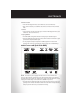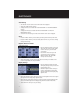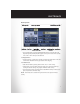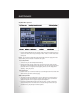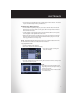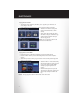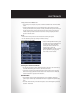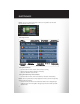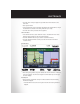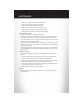User Guide
• “Take Detour” will allow you to calculate a different route.
• Touch “Find Nearby POI” to search for a local POI.
• “Destination Info” displays destination information.
• “View Turn List” lists streets utilized for the current route.
• Touch the “Save Destination” to save the destination address.
• “Change Method” will allow you to change the routing method.
Entering Your Home Location
• Press the “NAV” hard-key on the right side of the radio.
• From the Nav – Main Menu, touch Guide Me Home to enter your home address. If no
home address has been set, touch “YES” to access the Enter Home Address menu.
• Touch “Street Address” to enter your address. Touch the soft-key with your state’s name
and enter your street name into the speller.
• Once the street name has been input, touch “CONTINUE” to confirm. Enter the house
number into the next screen. If more than one city has this address, you will then need to
select your city from a list.
• Once the address is entered completely, the system shows a map of your home address
area. Touch “SAVE” to confirm the address. The system will then ask if you want to go
there, yes or no.
Change Home Address
• This procedure will allow you to change your Home Address if one has already been
entered.
• Press the “MENU” hard-key, touch “My Files” and then touch “My Address Book.”
• Touch “Home,” then touch “Edit Contacts” and then “Change Address.”
• Touch the soft-key with your state’s name and enter your street name into the speller.
• Once the street name has been input, touch “CONTINUE” to confirm.
• Enter the house number into the next screen. If more than one city has this address,
you will then need to select your city from a list.
• Touch the “SAVE” soft-key to confirm the address.
Go Home
• From the NAV main menu, touch “Guide Me Home” when you want to route to your
home destination.
ELECTRONICS
48